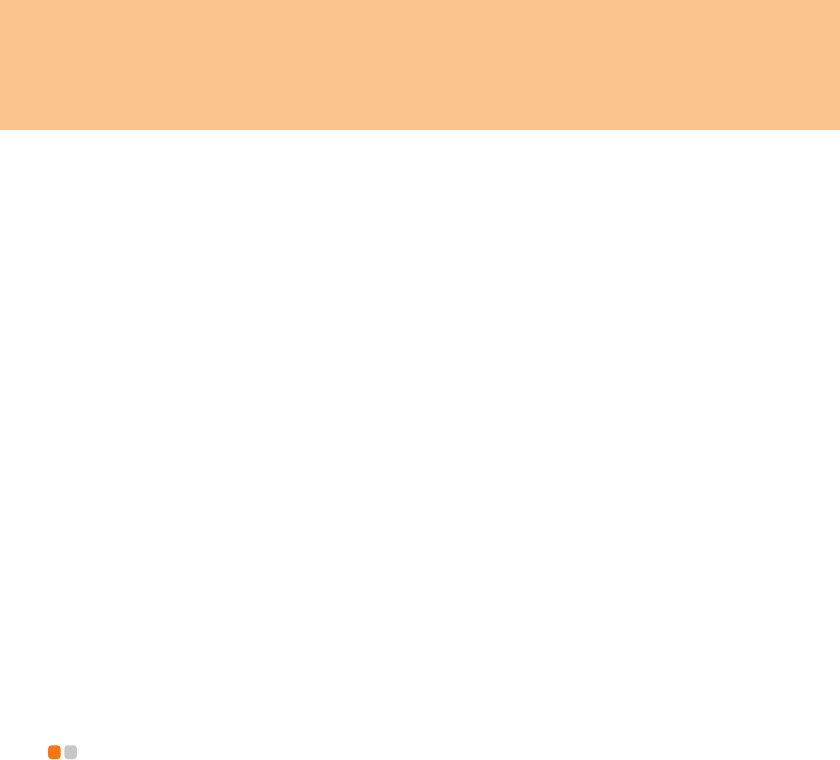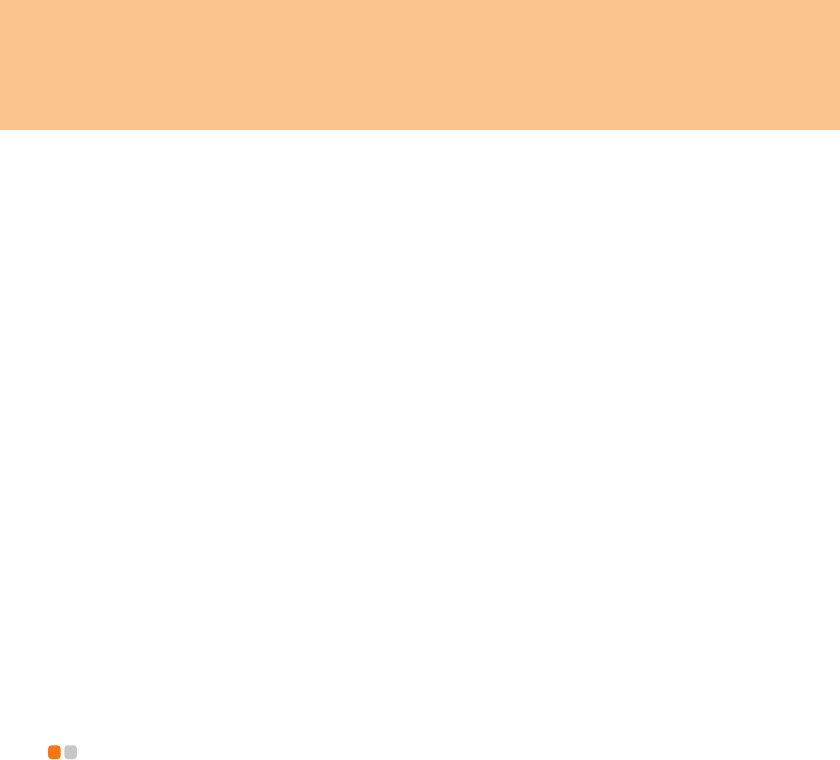
27
Chapter 2. Using Your Computer
Changing or Removing the HDD Passwords
To change or remove the HDD password, do as follows:
To change the HDD user password, select Change HDD User Password and enter the
new password in the Enter New Password field, and retype it to verify it in the
Confirm New Password field.
To remove the HDD user password, select Change HDD Master Password and leave
the Enter New Password field blank, and press the Enter key twice.
Note:
Remove the HDD user password will disable your hard disk password protection.
To change the HDD master password, select Change HDD Master Password and
enter the new password in the Enter New Password field, and retype it to verify it in
the Confirm New Password field.
Note:
When you change the HDD master password, the HDD user password will be
removed.
To remove the HDD master password, select Change HDD Master Password and
leave the Enter New Password field blank, and press the Enter key twice. Both HDD
user and master passwords will be removed.
Installing Device Drivers - - - - - - - - - - - - - - - - - - - - - - - - - - - - - - - - - - - - - - - - - -
A compatible device driver is a requirement to ensure correct operation and
performance of each component in your computer. Lenovo provide all drivers that you
need in a driver CD. Follow the following steps to install drivers on your computer.
(Assuming the CD-ROM is “E:” Disk and current OS is Windows Vista™)
Notes:
Adhere to the following sequences, otherwise the system’s stability and audio or
video effect may be compromised, or you even have to reinstall the operating system.
Most installations require a reboot to update the driver.
For the detail path of drivers, refer to the readme.txt in the supplied driver CD.