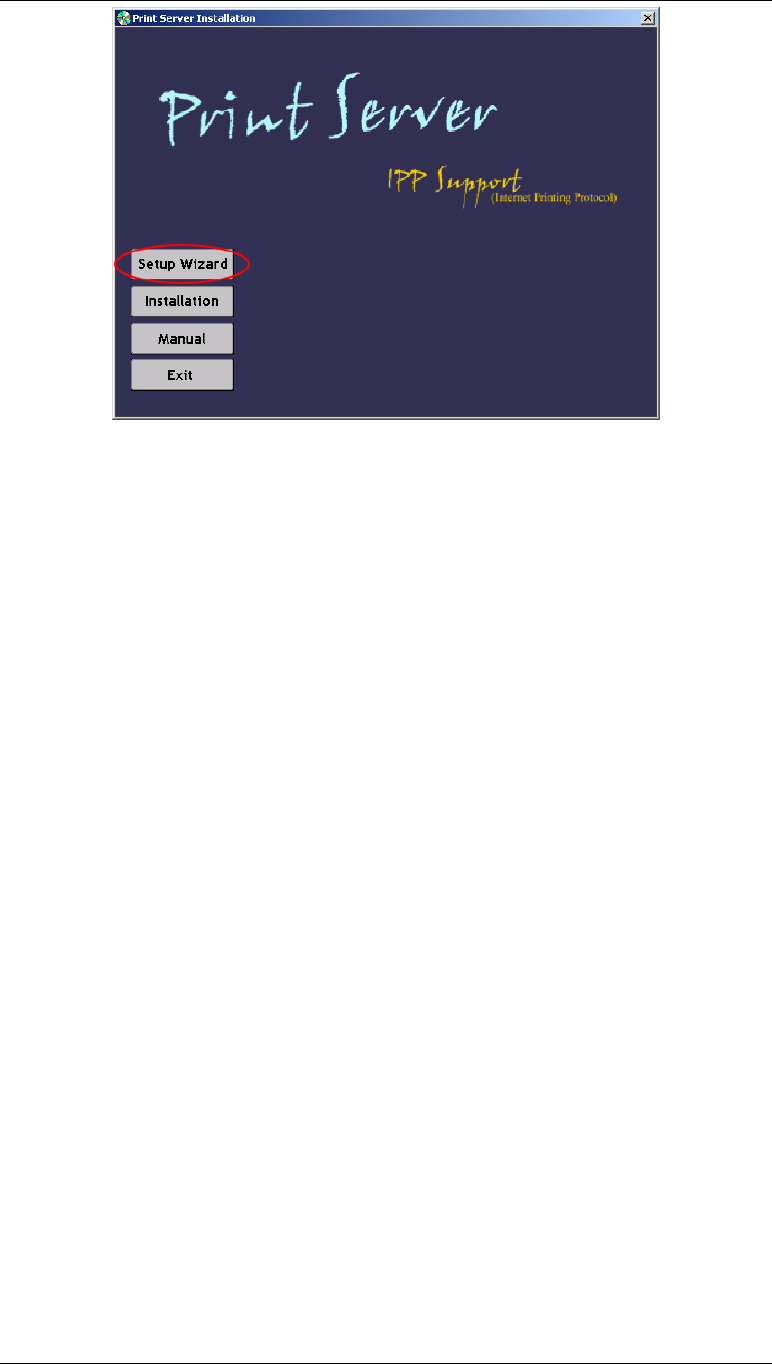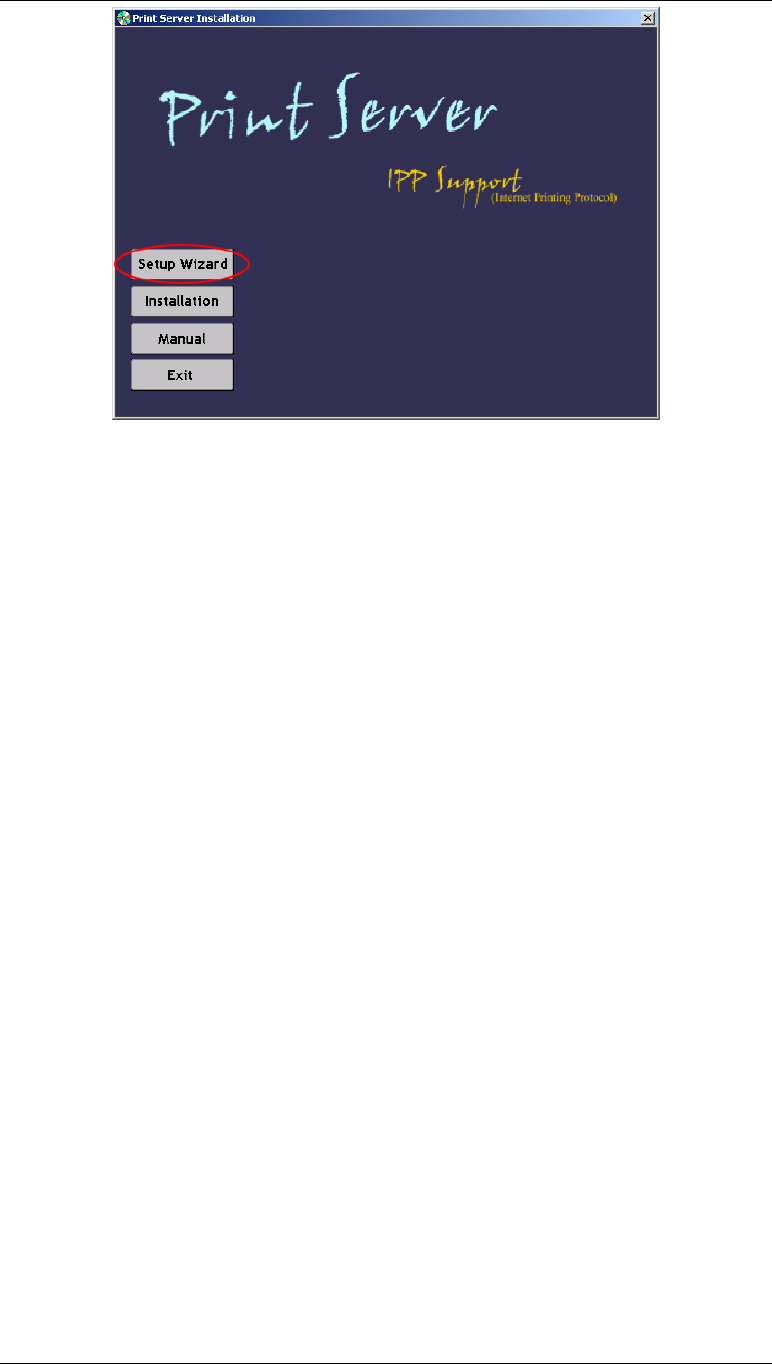
Figure 4: LevelOne Printer Server Screen
3. Click Next on the first screen of the Wizard, to view a list of LevelOne Printer Servers on
your LAN.
4. Select your new LevelOne Printer Server, then click Next to continue.
5. Enter the required data on the following screen.
• Name of the LevelOne Printer Server can be changed if you wish.
• Comment is optional.
• Select or enter the Workgroup name for this LevelOne Printer Server.
6. Click Next to configure the TCP/IP Screen:
• Select Obtain IP Address automatically if your LAN has a DHCP Server, otherwise
select Fixed IP Address.
• For Fixed IP Address, enter an unused address from the range used on your LAN, or
click the Suggest New Values Button.
Use the same Network Mask and Gateway as PCs on your LAN.
7. Click Finish to save the data to the LevelOne Printer Server.
Note: To install the Wizard on your PC, use the "Installation" option.
If the desired LevelOne Printer Server is not listed:
• Check all cables to the LevelOne Printer Server.
• Check the LevelOne Printer Server's LEDs:
The Red LED should be OFF and the Green LED should be ON or flashing.
- 9 -