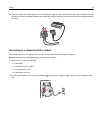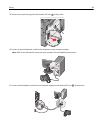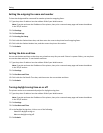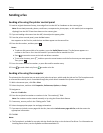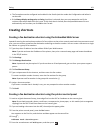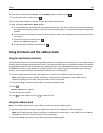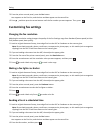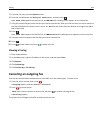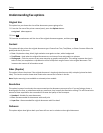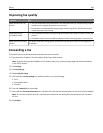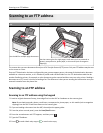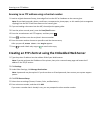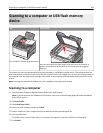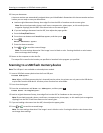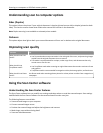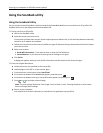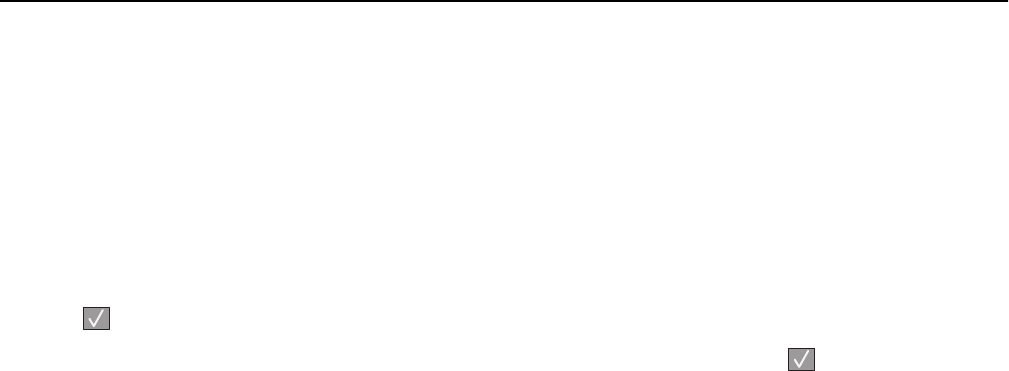
Understanding fax options
Original Size
This option lets you choose the size of the documents you are going to fax.
1 From the Fax area of the printer control panel, press the Options button.
Original Size appears.
2 Press .
3 Press the arrow buttons until the size of the original document appears, and then press .
Content
This option tells the printer the original document type. Choose from Text, Text/Photo, or Photo. Content affects the
quality and size of your scan.
• Text—Emphasizes sharp, black, high-resolution text against a clean, white background
• Text/Photo—Used when the original documents are a mixture of text and graphics or pictures
• Photograph—Tells the scanner to pay extra attention to graphics and pictures. This setting increases the time it
takes to scan, but emphasizes a reproduction of the full dynamic range of tones in the original document. This
increases the amount of information saved.
Sides (Duplex)
This option informs the printer if the original document is simplex (printed on one side) or duplex (printed on both
sides). This lets the scanner know what needs to be scanned for inclusion in the fax.
Note: Duplex scanning is not available on selected printer models.
Resolution
This option increases how closely the scanner examines the document you want to fax. If you are faxing a photo, a
drawing with fine lines, or a document with very small text, then increase the Resolution setting. This will increase the
amount of time required for the scan and will increase the quality of the fax output.
• Standard—Suitable for most documents
• Fine—Recommended for documents with small print
• Super fine—Recommended for original documents with fine detail
Darkness
This option adjusts how light or dark your faxes will turn out in relation to the original document.
Faxing 105