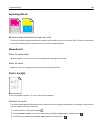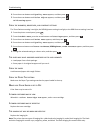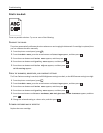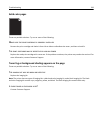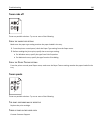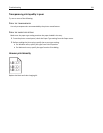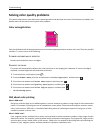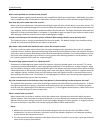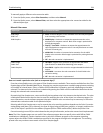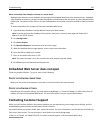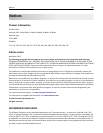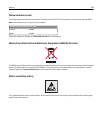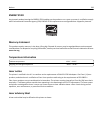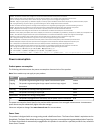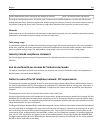To manually apply a different color conversion table:
1 From the Quality menu, select Color Correction, and then select Manual.
2 From the Quality menu, select Manual Color, and then select the appropriate color conversion table for the
affected object type.
Manual Color menu
Object type Color conversion tables
RGB Image
RGB Text
RGB Graphics
• Vivid—Produces brighter, more saturated colors and may be applied
to all incoming color formats.
• sRGB Display—Produces an output that approximates the colors
displayed on a computer monitor. Black toner usage is optimized for
printing photographs.
• Display—True Black—Produces an output that approximates the
colors displayed on a computer monitor. Uses only black toner to create
all levels of neutral gray.
• sRGB Vivid—Provides an increased color saturation for the sRGB
Display color correction. Black usage is optimized for printing business
graphics.
• Off—No color correction is implemented.
CMYK Image
CMYK Text
CMYK Graphics
• US CMYK—Applies color correction to approximate the SWOP
(Specifications for Web Offset Publishing) color output.
• Euro CMYK—Applies color correction to approximated EuroScale color
output.
• Vivid CMYK—Increases the color saturation of the US CMYK color
correction setting.
• Off—No color correction is implemented.
How can I match a particular color (such as a corporate logo)?
From the printer Quality menu, nine types of Color Samples sets are available. These are also available from the Color
Samples page of the Embedded Web Server. Selecting any sample set generates a multiple‑page printout consisting
of hundreds of colored boxes. Either a CMYK or RGB combination is located on each box, depending on the table
selected. The observed color of each box is obtained by passing the CMYK or RGB combination labeled on the box
through the selected color conversion table.
By examining Color Samples sets, a user can identify the box whose color is the closest to the desired color. The color
combination labeled on the box can then be used for modifying the color of the object in a software program. For
more information, see the software program Help topics. Manual color correction may be necessary to utilize the
selected color conversion table for the particular object.
Selecting which Color Samples set to use for a particular color‑matching problem depends on the Color Correction
setting being used (Auto, Off, or Manual), the type of object being printed (text, graphics, or images), and how the
color of the object is specified in the software program (RGB or CMYK combinations). When the printer Color
Correction setting is set to Off, the color is based on the print job information; and no color conversion is implemented.
Note: The Color Samples pages are not useful if the software program does not specify colors with RGB or CMYK
combinations. Additionally, certain situations exist in which the software program or the computer operating
system adjusts the RGB or CMYK combinations specified in the program through color management. The resulting
printed color may not be an exact match of the Color Samples pages.
Troubleshooting 234