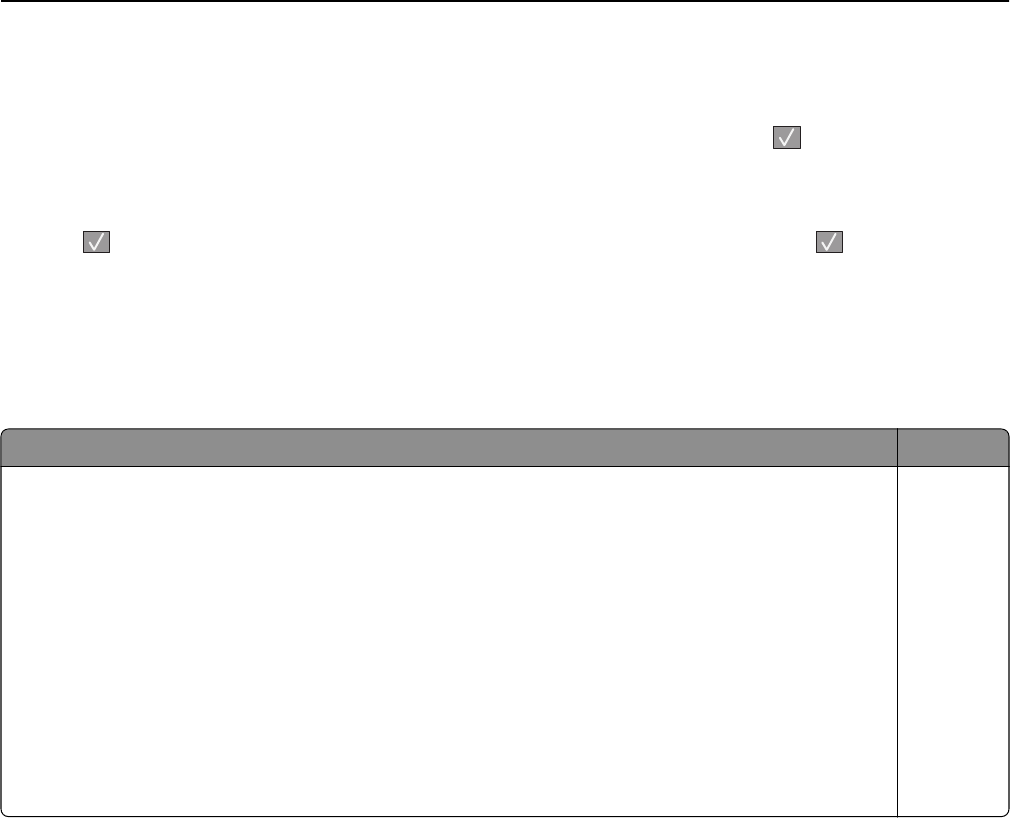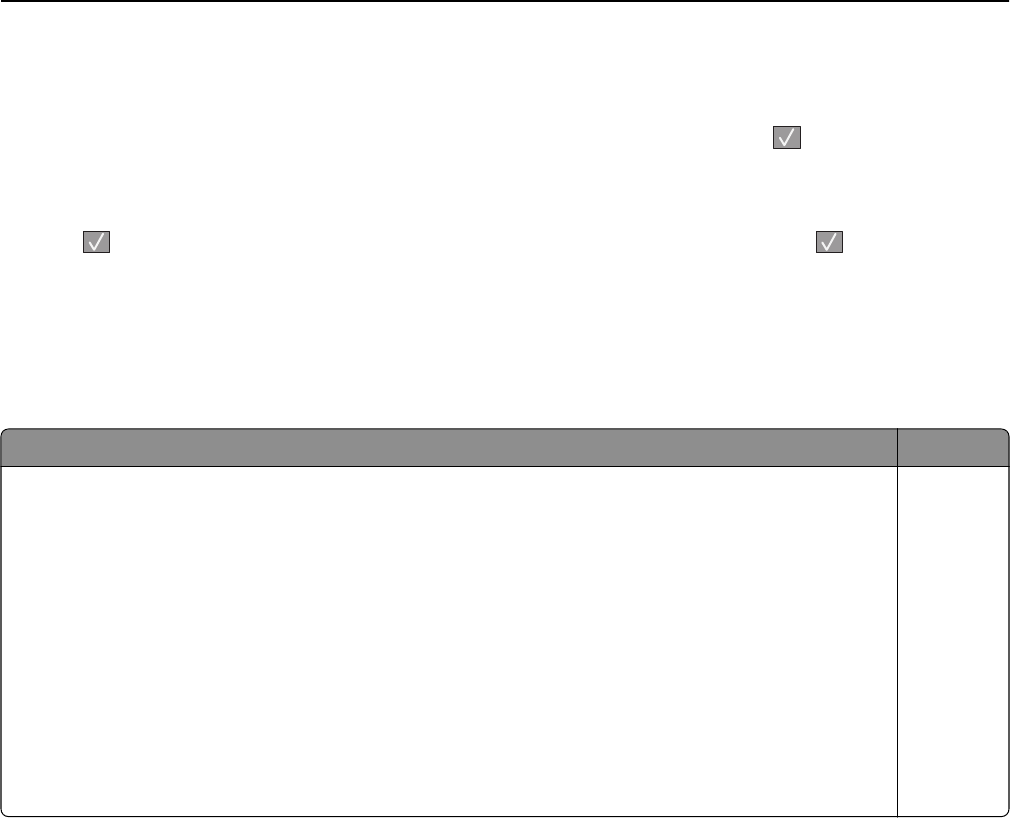
• If you insert the flash drive while the printer is printing other jobs, Busy appears. After the other jobs are
processed, you may need to view the held jobs list to print documents from the flash drive.
3 Press the arrow button until the document you want to print appears, and then press .
Note: Folders found on the flash drive appear with a + in front of the folder (for example, + documents). File
names are appended by the extension type (for example, .jpg).
4 Press to print one copy, or enter the number of copies using the keypad, and then press to initiate the print
job.
Note: Do not remove the flash drive from the USB port until the document has finished printing.
Supported flash drives and file types
Flash drive File type
• Lexar JumpDrive 2.0
• Pro (256 MB, 512 MB, or 1G sizes) or
• SanDisk Cruzer Mini (256 MB, 512 MB, or 1G sizes);
Notes:
• Hi‑Speed USB flash drives must support the Full‑speed standard. Devices supporting only USB
Low‑speed capabilities are not supported.
• USB flash drives must support the FAT (File Allocation Tables) system. Devices formatted with NTFS
(New Technology File System) or any other file system are not supported.
Documents:
• .pdf
• .pcx
• .xps
• .dcx
Images:
• .gif
• .JPEG
• .bmp
• .TIFF
• .png
Printing 70