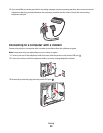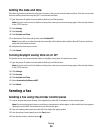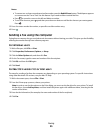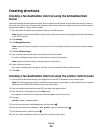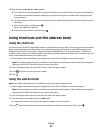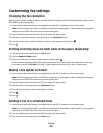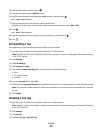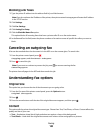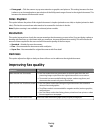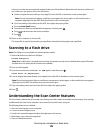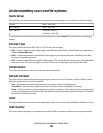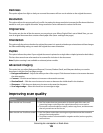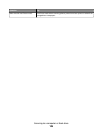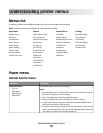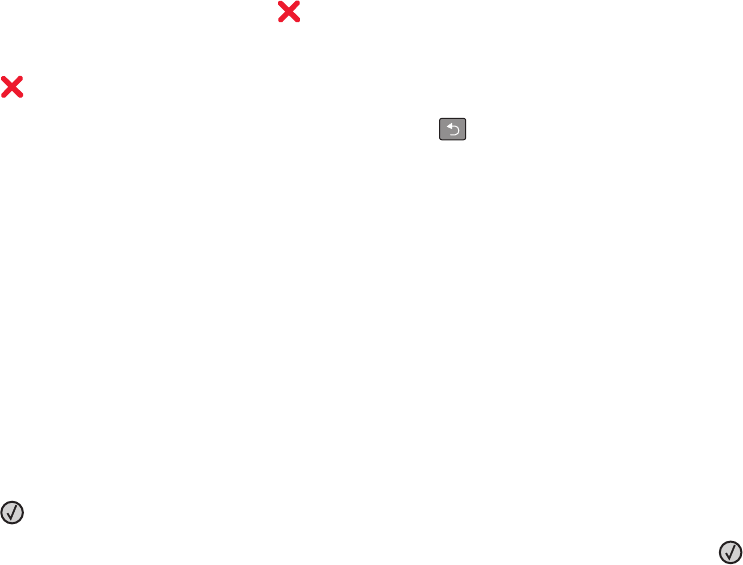
Blocking junk faxes
1 Type the printer IP address into the address field of your Web browser.
Note: If you do not know the IP address of the printer, then print a network setup page and locate the IP address
in the TCP/IP section.
2 Click Settings.
3 Click Fax Settings.
4 Click Analog Fax Setup.
5 Click the Block No Name Fax option.
This option blocks all incoming faxes that have a private caller ID or no fax station name.
6 In the Banned Fax List field, enter the phone numbers or fax station names of specific fax callers you want to
block.
Canceling an outgoing fax
A fax can be canceled when the document is in the ADF or on the scanner glass. To cancel a fax:
1 From the printer control panel, press .
Stopping appears, and then Cancel Job appears.
2 Press to cancel the job.
Note: If you want to continue to process the job, press
to resume scanning the fax.
Canceling appears.
The printer clears all pages in the ADF and then cancels the job.
Understanding fax options
Original Size
This option lets you choose the size of the documents you are going to fax.
1 From the Fax area of the printer control panel, press the Options button.
Original Size appears.
2 Press .
3 Press the arrow buttons until the size of the original document appears, and then press .
Content
This option tells the printer the original document type. Choose from Text, Text/Photo, or Photo. Content affects the
quality and size of your scan.
• Text—Emphasizes sharp, black, high-resolution text against a clean, white background
• Text/Photo—Used when the original documents are a mixture of text and graphics or pictures
Faxing
100