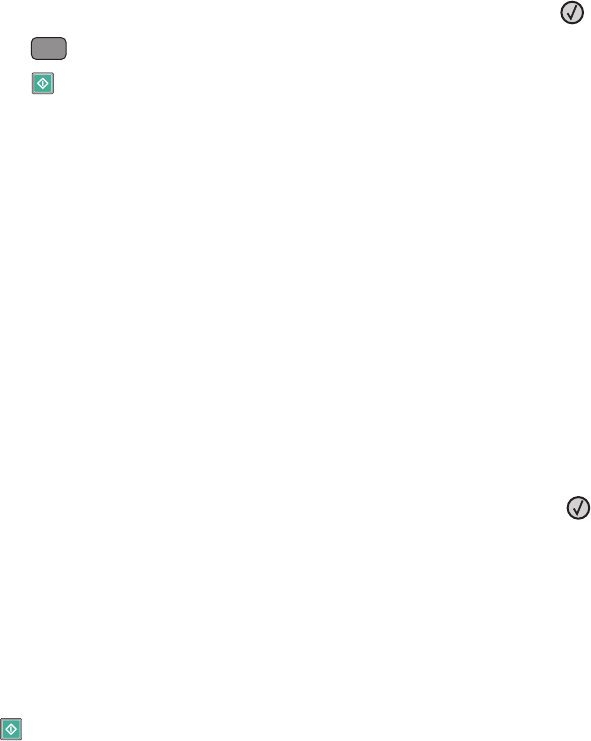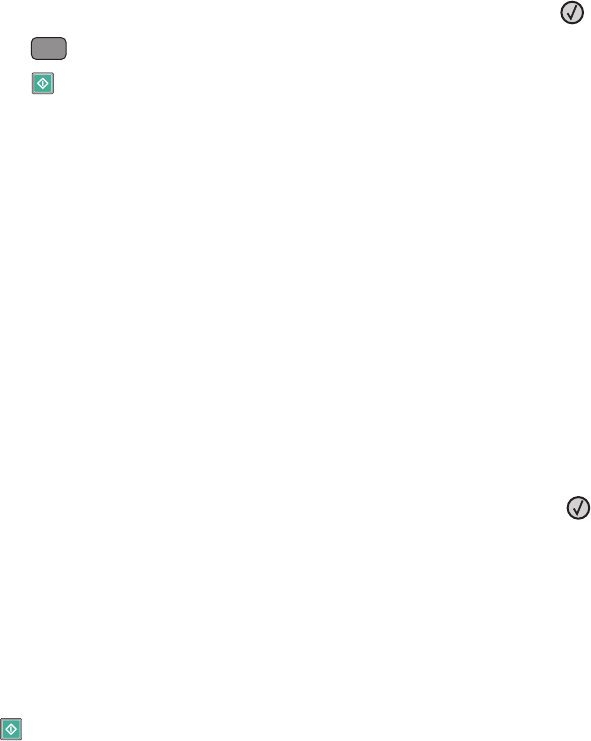
A shortcut number was automatically assigned when you clicked Submit. Remember this shortcut number and
use it when you are ready to scan your documents.
a Load an original document faceup, short edge first into the ADF or facedown on the scanner glass.
Note: Do not load postcards, photos, small items, transparencies, photo paper, or thin media (such as
magazine clippings) into the ADF. Place these items on the scanner glass.
b If you are loading a document into the ADF, then adjust the paper guides.
c Press the Scan/Email button.
d Press the arrow buttons until Profiles appears, and then press .
e Press
#
, and then enter the shortcut number.
f Press .
9 Return to the computer to view the file.
The output file is saved in the location you specified or launched in the program you specified.
Scanning to a flash drive
Note: The USB port is not available on selected printer models.
1 Insert a flash drive into the front USB port.
Access USB appears.
Note: When a flash drive is inserted into the printer, the printer can only scan to the flash drive or print files from
the flash drive. No other printer functions are available.
2 Press 1 on the keypad.
3 Press the arrow buttons until Scan to USB appears, and then press .
Press Start To Begin appears.
4 Load an original document faceup, short edge first into the ADF or facedown on the scanner glass.
Note: Do not load postcards, photos, small items, transparencies, photo paper, or thin media (such as magazine
clippings) into the ADF. Place these items on the scanner glass.
5 If you are loading a document into the ADF, then adjust the paper guides.
6 Press .
Understanding the Scan Center features
The Scan Center software lets you modify scan settings and select where to send the scanned output. Scan settings
modified with the Scan Center software can be saved and used for other scan jobs.
The following features are available:
• Scan and send images to your computer
• Convert scanned images to text
• Preview the scanned image and adjust the brightness and contrast
• Make larger scans without losing detail
• Scan two-sided documents
Scanning to a computer or flash drive
103