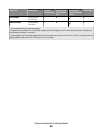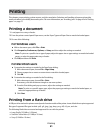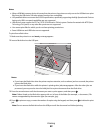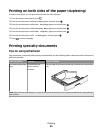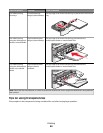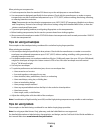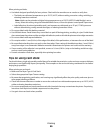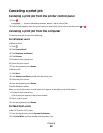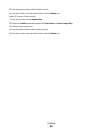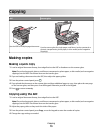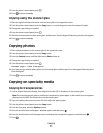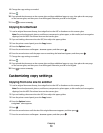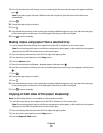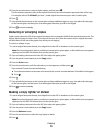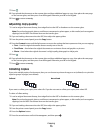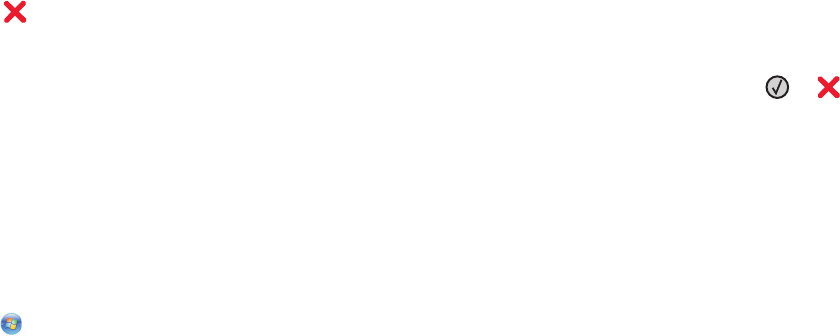
Canceling a print job
Canceling a print job from the printer control panel
1 Press .
Stopping... appears, followed by Cancel Print Job or a list of jobs.
2 If a list of jobs appears, press the arrow buttons to select which job to cancel, and then press or .
Canceling a print job from the computer
To cancel a print job, do one of the following:
For Windows users
In Windows Vista:
1 Click .
2 Click Control Panel.
3 Click Hardware and Sound.
4 Click Printers.
5 Double-click the printer icon.
6 Select the job to cancel.
7 From the keyboard, press Delete.
In Windows XP:
1 Click Start.
2 From Printers and Faxes, double-click the printer icon.
3 Select the job to cancel.
4 From the keyboard, press Delete.
From the Windows taskbar:
When you send a job to print, a small printer icon appears in the right corner of the taskbar.
1 Double-click the printer icon.
A list of print jobs appears in the printer window.
2 Select a job to cancel.
3 From the keyboard, press Delete.
For Macintosh users
In Mac OS X version 10.5 or later:
1 From the Apple menu, choose System Preferences.
2 Click Print & Fax, and then double-click the printer icon.
Printing
68