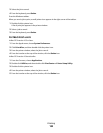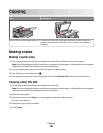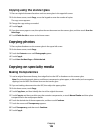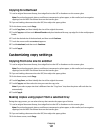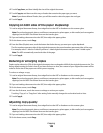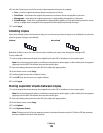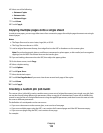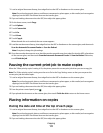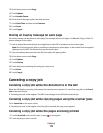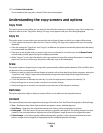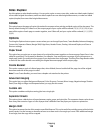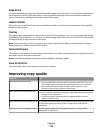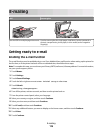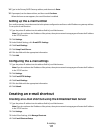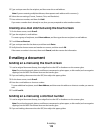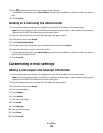3 On the home screen, touch Copy.
4 Touch Options.
5 Touch Header/Footer.
6 Pick an area of the page to place the date and time.
7 Touch Date/Time, and then touch Continue.
8 Touch Done.
9 Touch Copy It.
Placing an overlay message on each page
An overlay message can be placed on each page. The message choices are Urgent, Confidential, Copy, or Draft. To
place a message on the copies:
1 Load an original document faceup, short edge first into the ADF or facedown on the scanner glass.
Note: Do not load postcards, photos, small items, transparencies, photo paper, or thin media (such as magazine
clippings) into the ADF. Place these items on the scanner glass.
2 If you are loading a document into the ADF, then adjust the paper guides.
3 On the home screen, touch Copy.
4 Touch Options.
5 Touch Overlay.
6 Touch the button containing the overlay you want to use.
7 Touch Done.
8 Touch Copy It.
Canceling a copy job
Canceling a copy job while the document is in the ADF
When the ADF begins processing a document, the scanning screen appears. To cancel the copy job, touch Cancel
Job on the touch screen.
A “Canceling scan job” screen appears. The ADF clears all pages in the ADF and cancels the job.
Canceling a copy job while copying pages using the scanner glass
Touch Cancel Job on the touch screen.
A “Canceling scan job” screen appears. Once the job is canceled, the copy screen appears.
Canceling a copy job while the pages are being printed
1 Touch Cancel Job on the touch screen, or press on the keypad.
2 Touch the job you want to cancel.
Copying
112