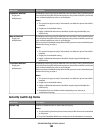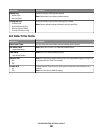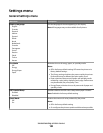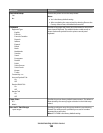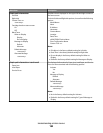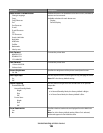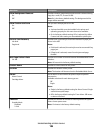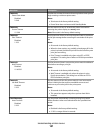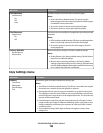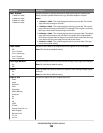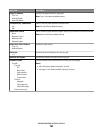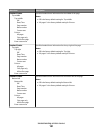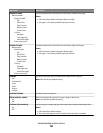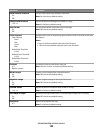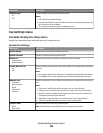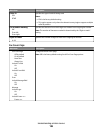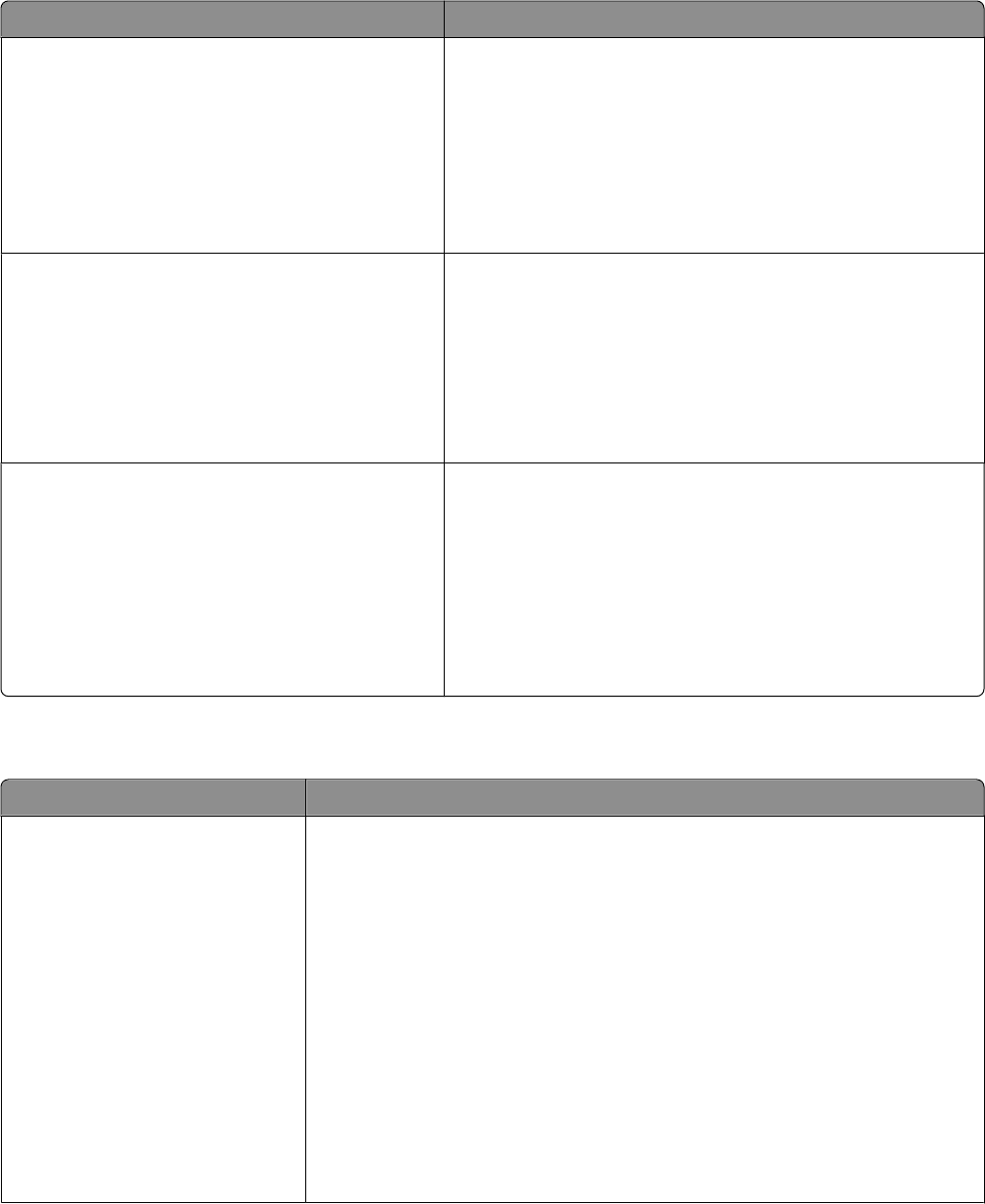
Menu item Description
Print Recovery
Jam Recovery
On
Off
Auto
Specifies whether the printer reprints jammed pages
Notes:
• Auto is the factory default setting. The printer reprints
jammed pages unless the memory required to hold the pages
is needed for other printer tasks.
• On sets the printer to always reprint jammed pages.
• Off sets the printer to never reprint jammed pages.
Print Recovery
Page Protect
On
Off
Lets the printer successfully print a page that may not have printed
otherwise
Notes:
• Off is the factory default setting. Off prints a partial page when
there is not enough memory to print the whole page.
• On sets the printer to process the whole page so that the
entire page prints.
Factory Defaults
Do Not Restore
Restore Now
Returns the printer settings to the factory default settings
Notes:
• Do Not Restore is the factory default setting. Do Not Restore
keeps the user-defined settings.
• Restore returns all printer settings to the factory default
settings except Network/Ports menu settings. All downloads
stored in RAM are deleted. Downloads stored in flash memory
or on a printer hard disk are not affected.
Copy Settings menu
Menu item Description
Content
Text/Photo
Photograph
Printed Image
Text
Specifies the type of content contained in the copy job
Notes:
• Text/Photo is the factory default setting. Text/Photo is used when the original
documents are a mixture of text and graphics or pictures.
• Photograph tells the scanner to pay extra attention to graphics and pictures.
This setting increases the time it takes to scan, but emphasizes a reproduction
of the full dynamic range of tones in the original document. This increases the
amount of information saved.
• Printed Image is used when jobs are composed primarily of images. Printed
Image converts the images to halftone. Halftoning makes a grayscale or color
image printable by transforming it to a pattern of small spots with a limited
number of colors.
• Text emphasizes sharp, black, high-resolution text against a clean, white
background.
Understanding printer menus
188