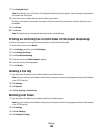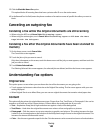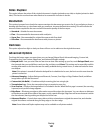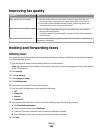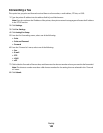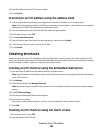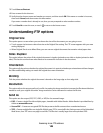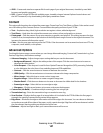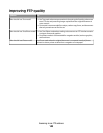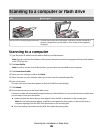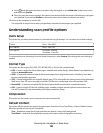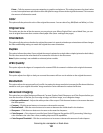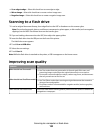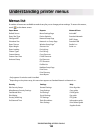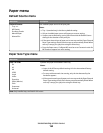• JPEG—Creates and attaches a separate file for each page of your original document, viewable by most Web
browsers and graphics programs
• XPS—Creates a single XPS file with multiple pages, viewable using an Internet Explorer-hosted viewer and
the .NET Framework, or by downloading a third party standalone viewer
Content
This option tells the printer the original document type. Choose from Text, Text/Photo, or Photo. Color can be turned
on or off with any of the Content choices. Content affects the quality and size of your FTP file.
• Text—Emphasize sharp, black, high-resolution text against a clean, white background
• Text/Photo—Used when the original documents are a mixture of text and graphics or pictures
• Photograph—Tells the scanner to pay extra attention to graphics and pictures. This setting increases the time
it takes to scan, but emphasizes a reproduction of the full dynamic range of tones in the original document. This
increases the amount of information saved.
• Color—Sets the scan type and output for the FTP file. Color documents can be scanned and sent to an FTP site,
computer, e-mail address, or the printer.
Advanced Options
Touching this button opens a screen where you can change Advanced Imaging, Custom Job, Transmission Log, Scan
Preview, Edge Erase, and Darkness settings.
• Advanced Imaging—Adjusts image output settings before you scan the document
– Background Removal—Adjusts the white portion of the output. Click the arrow buttons to increase or
decrease the white portion.
– Color Dropout—Color dropout is used for form Optical Character Recognition (OCR) processing. Selecting
a color eliminates the color from a form, enabling improved OCR capabilities.
– Contrast—Click the arrow buttons to increase or decrease the contrast.
– JPEG Quality—Click the arrow buttons to increase or decrease the image compression.
– Mirror Image—Select this box to create a mirror image scan.
– Negative Image—Select this box to create a negative image scan.
– Shadow Detail—Click the arrow buttons to increase or decrease the visible detail in the shadows.
– Scan edge to edge—Select this box to scan edge to edge.
– Sharpness—Click the arrow buttons to increase or decrease the sharpness.
• Custom Job (Job Build)—Combines multiple scanning jobs into a single job
• Transmission Log—Prints the transmission log or transmission error log
• Scan Preview—Displays the first page of an image before it is included in the FTP file. When the first page is
scanned, the scanning is paused and a preview image appears.
• Edge Erase—Eliminates smudges or information around the edges of a document. You can choose to eliminate
an equal area around all four sides of the paper, or pick a particular edge. Edge Erase will erase whatever is within
the area selected, leaving nothing on that portion of the scan.
• Darkness—Adjusts how light or dark your scanned documents will turn out
Scanning to an FTP address
147