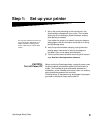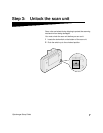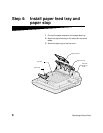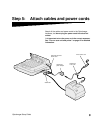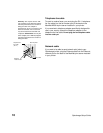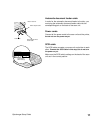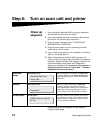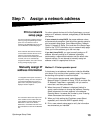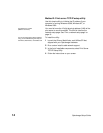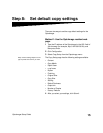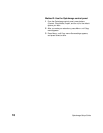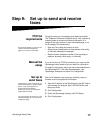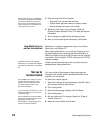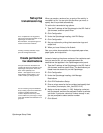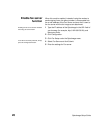OptraImage Setup Guide
13
Step 7: Assign a network address
Print a network
setup page
For other network devices to find the OptraImage, you must
assign an IP address, netmask, and gateway to the MarkNet
print server.
You cannot manually configure network
scanning using the OptraImage control
panel. You must browse to the IP
address of the MarkNet print server and
use the MarkNet resident Web pages.
If your network is using DHCP, the proper address values
are automatically assigned. Use the printer operator panel to
print a network setup page. Press Network Menu, Network
Option X, Network X Setup, Print, and then Print Setup Page.
Look for the TCP/IP information on your network setup page.
Once you find the address, go to the next step.
Some networks take several minutes to
communicate with other devices on the
network. If the network setup page
doesn’t contain the information you think
it should, such as an automatically
assigned IP address, wait a few minutes
and try printing the page again.
If you don’t have DHCP, you must manually assign an IP
address. Manually setting an IP address is generally
performed by a network administrator and can affect other
network settings. Do not attempt to manually assign an
address unless it is appropriate to do so.
Manually assign IP
address information
Method 1: Printer operator panel
A simple way to set address information inside the MarkNet
print server is to use the printer operator panel. You need to
be standing at the printer to use this method.
“X” designates which option card slot in
the printer is being used. For example, if
you install the MarkNet print server in
option slot 2, the printer operator panel
displays: Network Option 2.
1 On the printer operator panel, select Network Menu,
Network Option X, Network X Setup, TCP/IP, and then Set
IP Address. Press Menu> repeatedly until you see the
menu item, and then press Select.
2 When the current IP address is displayed (default is
zeros), use the buttons to change the address. Pressing
Select advances to the next segment in the address.
Pressing Menu> increases the number by one. Pressing
<Menu decreases the number by one.
For instructions about other ways to set
the IP address such as static ARP and
telnet, RARP and telnet, BOOTP, and
MarkVision™, look on the Drivers,
MarkVision, and Utilities CD. Click View
Documentation and look for the MarkNet
link.
3 When you finish setting the IP address, press Select
repeatedly until the word SAVED appears briefly
4 Print a new network setup page to verify the information
was entered as you intended.