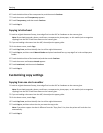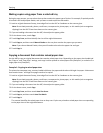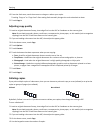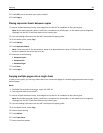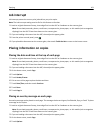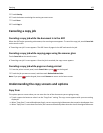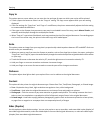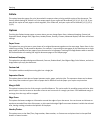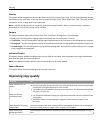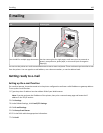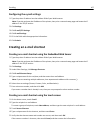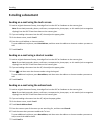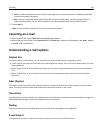Copy to
This option opens a screen where you can enter the size and type of paper on which your copies will be printed.
• Touch a paper size button to select it as the “Copy to” setting. The copy screen appears with your new setting
displayed.
• If the size settings for “Copy from” and “Copy to” are different, the printer automatically adjusts the Scale setting
to accommodate the difference.
• If the type or size of paper that you want to copy onto is not loaded in one of the trays, touch Manual Feeder, and
manually send the paper through the multipurpose feeder.
• When “Copy to” is set to Auto Size Match, each copy matches the size of the original document. If a matching paper
size is not in one of the trays, the printer scales each copy to fit loaded paper.
Scale
This option creates an image from your copy that is proportionally scaled anywhere between 25% and 400%. Scale can
also be set for you automatically.
• When you want to copy from one size of paper to another, such as from legal‑size to letter‑size paper, setting the
“Copy from” and “Copy to” paper sizes automatically changes the scale to keep all the original document information
on your copy.
• Touch the left arrow to decrease the value by 1%; touch the right arrow to increase the value by 1%.
• Hold your finger on an arrow to make a continuous increment change.
• Hold your finger on an arrow for two seconds to cause the pace of the change to accelerate.
Darkness
This option adjusts how light or dark your copies will turn out in relation to the original document.
Content
This option tells the printer the original document type. Choose from Text, Text/Photo, Photograph, or Printed Image.
• Text—Emphasize sharp, black, high-resolution text against a clean, white background
• Text/Photo—Used when the original documents are a mixture of text and graphics or pictures
• Photograph—Tells the scanner to pay extra attention to graphics and pictures. This setting increases the time it
takes to scan, but emphasizes a reproduction of the full dynamic range of tones in the original document.
• Printed Image—Used when copying halftone photographs, graphics such as documents printed on a laser printer,
or pages from a magazine or newspaper that are composed primarily of images
Sides (Duplex)
Use this option to select duplex settings. You can print copies on one or two sides, make two-sided copies (duplex) of
two-sided original documents, make two-sided copies from one-sided original documents, or make one-sided copies
(simplex) from two-sided original documents.
Copying 103