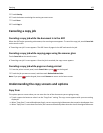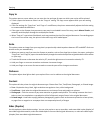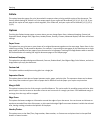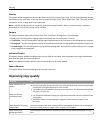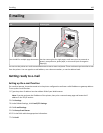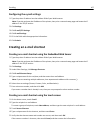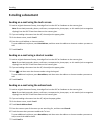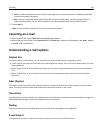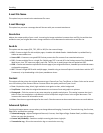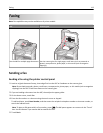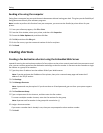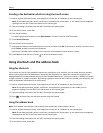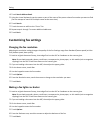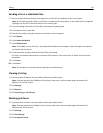• JPEG—Creates and attaches a separate file for each page of your original document, viewable by most Web
browsers and graphics programs
• XPS—Creates a single XML Paper Specification (XPS) file with multiple pages, viewable using an Internet
Explorer-hosted viewer and the .NET Framework, or by downloading a third party standalone viewer
7 Touch E-mail It.
Note: If you selected Encrypted PDF, then enter your password twice.
Canceling an e-mail
• When using the ADF, touch Cancel Job while Scanning… appears.
• When using the scanner glass, touch Cancel Job while Scanning… appears or while Scan the Next Page /
Finish the Job appears.
Understanding e-mail options
Original Size
This option opens a screen where you can choose the size of the documents you are going to e-mail.
• Touch a paper size button to select that size as the Original Size setting. The e‑mail screen appears with your new
setting displayed.
• When “Original Size” is set to Mixed Letter/Legal, you can scan an original document that contains mixed paper
sizes.
• When “Original Size” is set to Auto Size Sense, the scanner automatically determines the size of the original
document.
Sides (Duplex)
This option informs the printer if the original document is simplex (printed on one side) or duplex (printed on both
sides). This lets the scanner know what needs to be scanned for inclusion in the e-mail.
Orientation
This option tells the printer whether the original document is in portrait or landscape orientation and then changes the
Sides and Binding settings to match the original document orientation.
Binding
Tells the printer whether the original document is bound on the long-edge or short-edge side.
E-mail Subject
This option lets you enter a subject line for your e-mail. You can enter up to 255 characters.
E-mailing 110