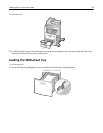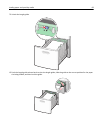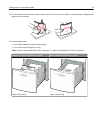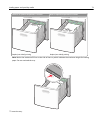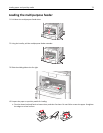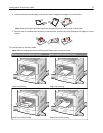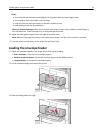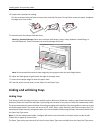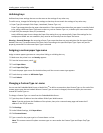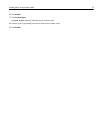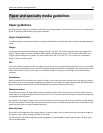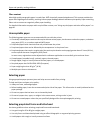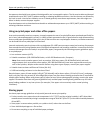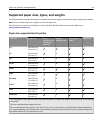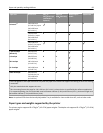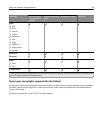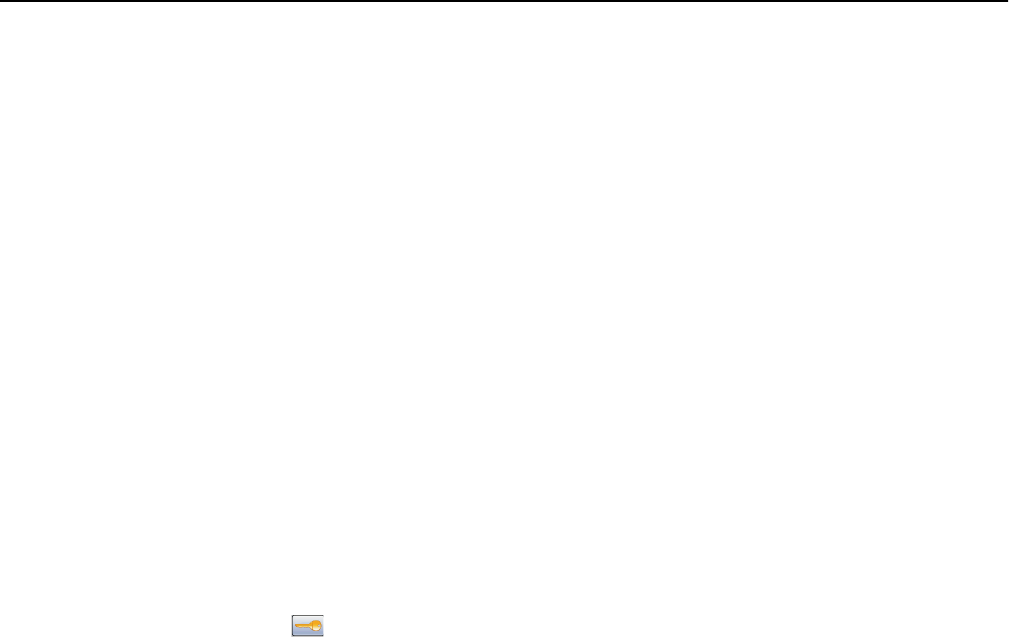
Unlinking trays
Unlinked trays have settings that are not the same as the settings of any other tray.
To unlink a tray, change the following tray settings so that they do not match the settings of any other tray:
• Paper Type (for example: Plain Paper, Letterhead, Custom Type <x>)
Paper Type names describe the paper characteristics. If the name that best describes your paper is used by linked
trays, assign a different Paper Type name to the tray, such as Custom Type <x>, or define your own custom name.
• Paper Size (for example: letter, A4, statement)
Load a different paper size to change the Paper Size setting for a tray automatically. Paper Size settings for the
multipurpose feeder are not automatic; they must be set manually from the Paper Size menu.
Warning—Potential Damage: Do not assign a Paper Type name that does not accurately describe the type of paper
loaded in the tray. The temperature of the fuser varies according to the specified Paper Type. Paper may not be
properly processed if an inaccurate Paper Type is selected.
Assigning a custom paper type name
Assign a custom paper type name to a tray when linking or unlinking the tray.
1 Make sure the printer is on and Ready appears.
2 From the home screen, touch .
3 Touch Paper Menu.
4 Touch Paper Size/Type.
5 Touch the paper type arrows for the desired tray until the correct custom type appears.
6 Touch the tray number or MP Feeder Type.
7 Touch Submit.
Changing a Custom Type <x> name
You can use the Embedded Web Server or MarkVision
TM
to define a name other than Custom Type <x> for each of the
custom paper types that are loaded. When a Custom Type <x> name is changed, the menus display the new name
instead of Custom Type <x>.
To change a Custom Type <x> name from the Embedded Web Server:
1 Type the printer IP address into the address field of your Web browser.
Note: If you do not know the IP address of the printer, then print a network setup page and locate the IP
address in the TCP/IP section.
2 Click Settings.
3 Under Default Settings, click Paper Menu.
4 Click Custom Names.
5 Type a name for the paper type in a Custom Name <x> box.
Note: This custom name will replace a custom type <x> name under the Custom Types and Paper Size/Type
menus.
Loading paper and specialty media 76