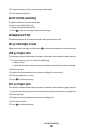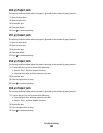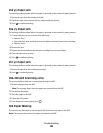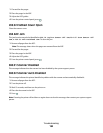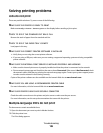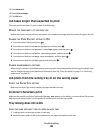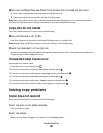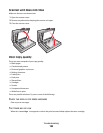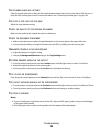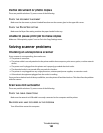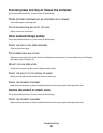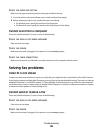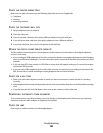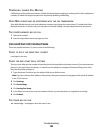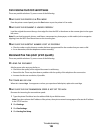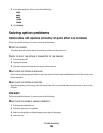THE SCANNER GLASS MAY BE DIRTY
Clean the scanner glass with a clean, lint-free cloth dampened with water. If your printer has an ADF, be sure to
clean the ADF scanner glass as well. For more information, see: “Cleaning the scanner glass” on page 144.
THE COPY IS TOO LIGHT OR TOO DARK
Adjust the copy darkness setting.
CHECK THE QUALITY OF THE ORIGINAL DOCUMENT
Make sure the quality of the original document is satisfactory.
CHECK THE DOCUMENT PLACEMENT
• Make sure the document or photo is loaded facedown on the scanner glass in the upper left corner.
• If you previously loaded your original document into the ADF, try loading it on the scanner glass.
UNWANTED TONER IS IN THE BACKGROUND
• Adjust the darkness to a lighter setting.
• Change the Background Removal setting in the Copy Settings menu.
PATTERNS (MOIRÉ) APPEAR IN THE OUTPUT
• From the printer control panel, press the Content button until the light comes on next to Text/Photo.
• Rotate the original document on the scanner glass.
• From the printer control panel, press the Scale button and adjust the setting.
TEXT IS LIGHT OR DISAPPEARING
From the printer control panel, press the Content button until the light comes on next to Text or Text/Photo.
THE OUTPUT APPEARS WASHED OUT OR OVEREXPOSED
• From the printer control panel, press the Content button until the light comes on next to Text/Photo or Photo.
• From the printer control panel, press the Darkness button and change to a darker setting.
THE PRINT IS SKEWED
Notes:
• If you are loading your original document in the ADF, adjust the ADF paper guides so they touch the edges
of the pages to be scanned.
• Check the paper trays to make sure the guides touch the edges of the loaded paper.
Troubleshooting
189