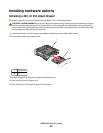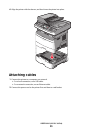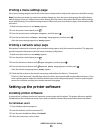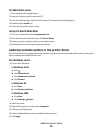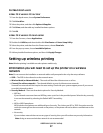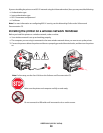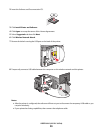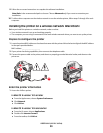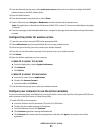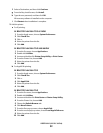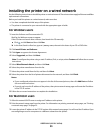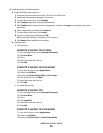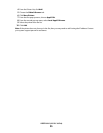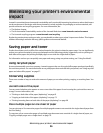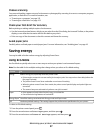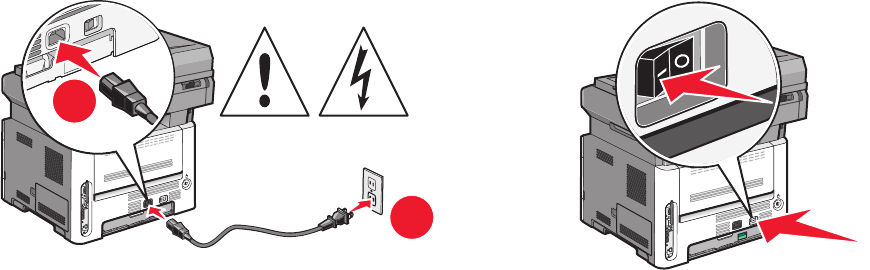
9 Follow the on-screen instructions to complete the software installation.
Note: Basic is the recommended path to choose. Choose Advanced only if you want to customize your
installation.
10 To allow other computers on the wireless network to use the wireless printer, follow steps 2 through 6 for each
computer.
Installing the printer on a wireless network (Macintosh)
Before you install the printer on a wireless network, make sure that:
• Your wireless network is set up and working properly.
• The computer you are using is connected to the same wireless network where you want to set up the printer.
Prepare to configure the printer
1 Locate the printer MAC address on the sheet that came with the printer. Write the last six digits of the MAC address
in the space provided below:
MAC address: ___ ___ ___ ___ ___ ___
2 If your printer has faxing capabilities, then connect the telephone cable.
3 Connect the power cable to the printer, and then to a properly grounded electrical outlet, and then turn the
printer on.
2
1
Enter the printer information
1 Access the AirPort options.
In Mac OS X version 10.5 or later
a
From the Apple menu, choose System Preferences.
b Click Network.
c Click AirPort.
In Mac OS X version 10.4 and earlier
a
From the Go menu, choose Applications.
b Double-click Internet Connect.
c From the toolbar, click AirPort.
Additional printer setup
30