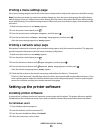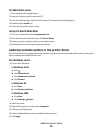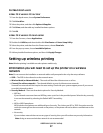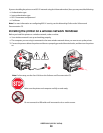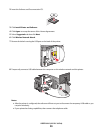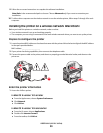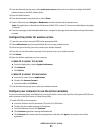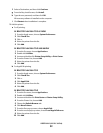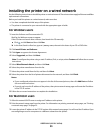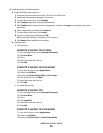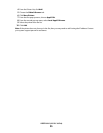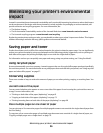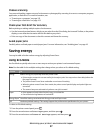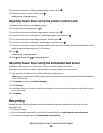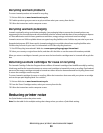f Select a Destination, and then click Continue.
g From the Easy Install screen, click Install.
h Type the user password, and then click OK.
All necessary software is installed on the computer.
i Click Restart when installation is complete.
2 Add the printer:
a For IP printing:
In Mac OS X version 10.5 or later
1
From the Apple menu, choose System Preferences.
2 Click Print & Fax.
3 Click +.
4 Select the printer from the list.
5 Click Add.
In Mac OS X version 10.4 and earlier
1
From the Go menu, choose Applications.
2 Double-click Utilities.
3 Locate and double-click Printer Setup Utility or Print Center.
4 From the Printer List, choose Add.
5 Select the printer from the list.
6 Click Add.
b For AppleTalk printing:
In Mac OS X version 10.5
1
From the Apple menu, choose System Preferences.
2 Click Print & Fax.
3 Click +.
4 Click AppleTalk.
5 Select the printer from the list.
6 Click Add.
In Mac OS X version 10.4
1
From the Go menu, choose Applications.
2 Double-click Utilities.
3 Locate and double-click Print Center or Printer Setup Utility.
4 From the Printer List, choose Add.
5 Choose the Default Browser tab.
6 Click More Printers.
7 From the first pop-up menu, choose AppleTalk.
8 From the second pop-up menu, choose Local AppleTalk zone.
9 Select the printer from the list.
10 Click Add.
Additional printer setup
32