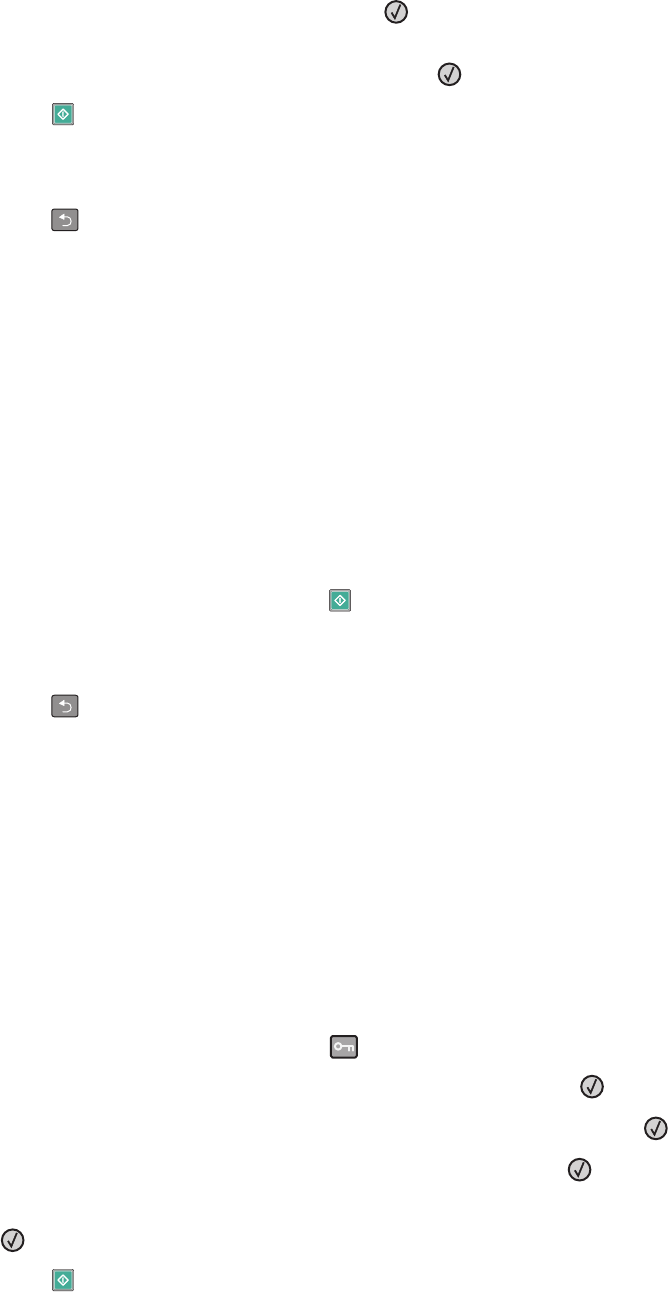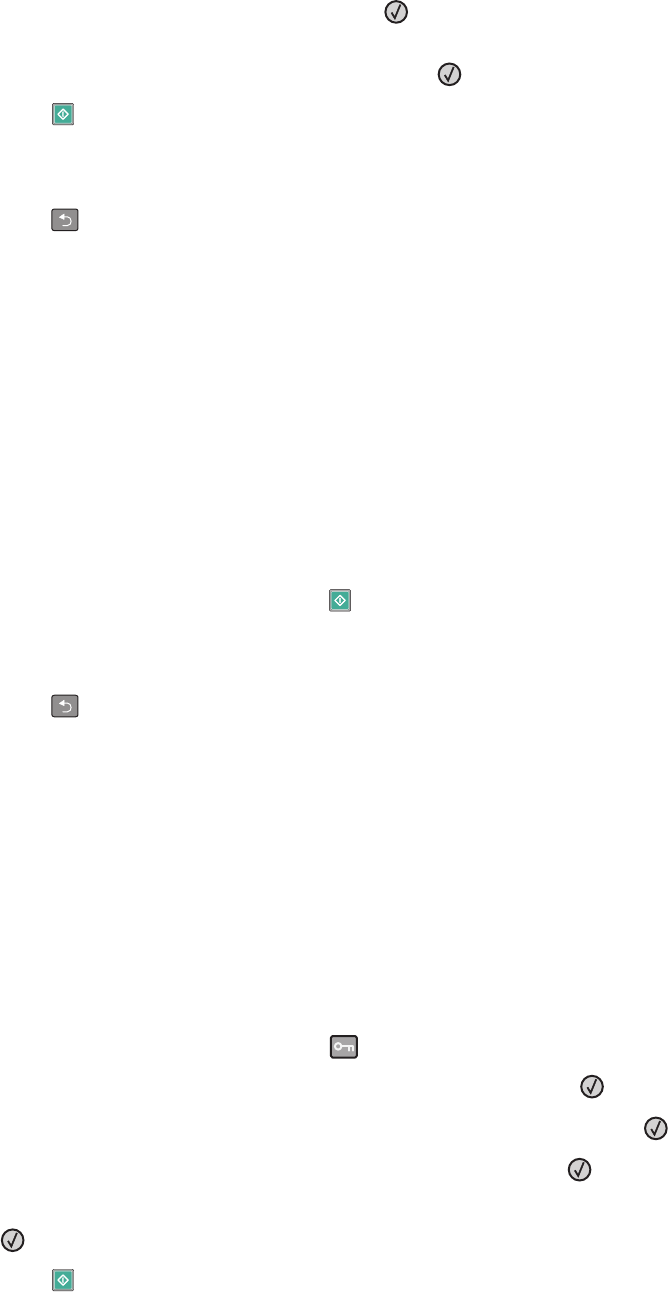
6 Select the output you want, and then press .
For example, if you have four portrait-oriented original documents that you want copied to the same side of one
sheet, then select 4 on 1 Portrait, and then press
.
7 Press .
8 If you placed the document on the scanner glass and have additional pages to copy, then place the next page
on the scanner glass, and then press 1 on the keypad. Otherwise, press 2 on the keypad.
9 Press to return to Ready.
Pausing the current print job to make copies
When the “Allow priority copies” setting is On, the printer pauses the current print job when you start a copy job.
Note: The “Allow priority copies” setting must be set to On in the Copy Settings menu so that you can pause the
current print job and make copies.
1 Load an original document faceup, short edge first into the ADF or facedown on the scanner glass.
Note: Do not load postcards, photos, small items, transparencies, photo paper, or thin media (such as magazine
clippings) into the ADF. Place these items on the scanner glass.
2 If you are loading a document into the ADF, then adjust the paper guides.
3 From the printer control panel, press .
4 If you placed the document on the scanner glass and have additional pages to copy, then place the next page
on the scanner glass, and then press 1 on the keypad. Otherwise, press 2 on the keypad.
5 Press to return to Ready.
Placing an overlay message on each page
An overlay message can be placed on each page. The message choices are Confidential, Copy, Draft, Urgent, or
Custom. To place a message on the copies:
1 Load an original document faceup, short edge first into the ADF or facedown on the scanner glass.
Note: Do not load postcards, photos, small items, transparencies, photo paper, or thin media (such as magazine
clippings) into the ADF. Place these items on the scanner glass.
2 If you are loading a document into the ADF, then adjust the paper guides.
3 From the printer control panel, press .
4 Press the arrow buttons until Settings appears, and then press .
5 Press the arrow buttons until Copy Settings appears, and then press .
6 Press the arrow buttons until Overlay appears, and then press .
7 Select the message you prefer among Confidential, Copy, Draft, Urgent, or Custom, and then press
.
8 Press .
Copying
77