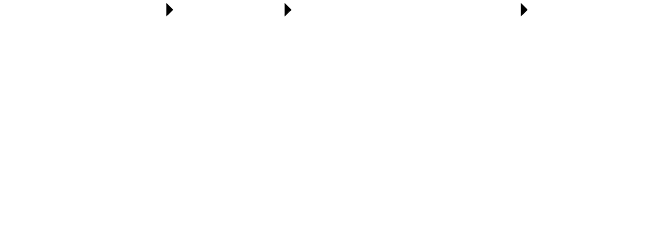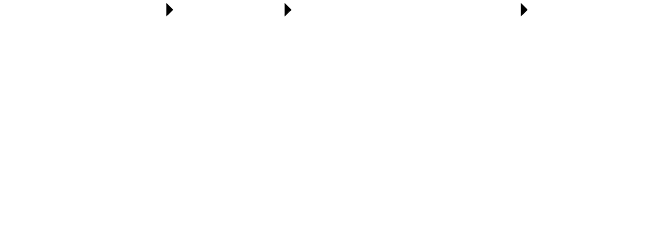
100
2 Press Options until ORIGINAL SIZE appears.
Press Select to choose Auto Detect (default).
3 On the control panel, press Reduce/Enlarge and then press the
right arrow until Fit to Page appears.
4 Press Color or Black.
The scanner pre-scans your original document to determine its
size, fits it onto the specified paper size, and then scans your
original document.
Error messages and flashing lights
Use this section to understand All-In-One software error messages on your
computer screen or control panel display and blinking lights on your
All-In-One.
Ink Low message
A print cartridge is running out of ink. The Ink Low warning occurs when
your cartridges are about 25% full, 15% full, and 5% full. When one of
these messages appears, you can:
• Click OK.
• Click the ? to get information about ordering supplies.
• Order a new cartridge or locate a dealer near you from the Lexmark
Web site at www.lexmark.com.
For help installing a new cartridge, see page 76.
Paper Jam message
If your All-In-One has a paper jam:
1 Click Start Programs Lexmark X6100 Series
Lexmark X6100 Series Solution Center.
2 Click the Troubleshooting tab on the left side of the screen.
3 Click How to clear and avoid paper jams.