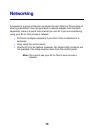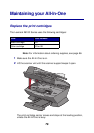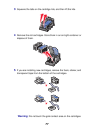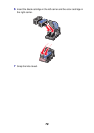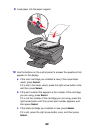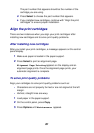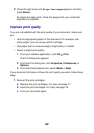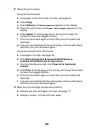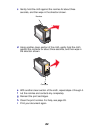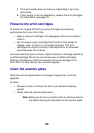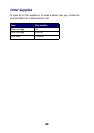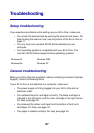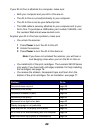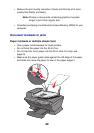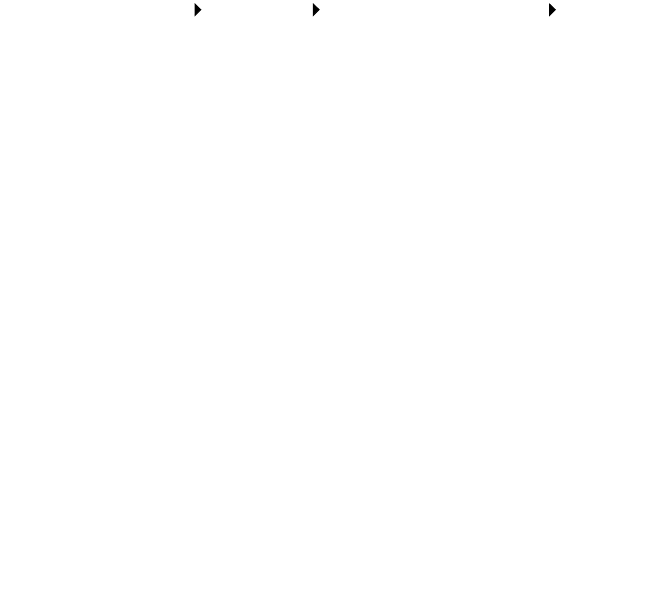
83
2 Clean the print nozzles:
Using the control panel
a Load paper in the All-In-One. For help, see page 24.
b Press Copy.
c Press Options until Maintenance appears on the display.
d Press the right arrow until Clean Cartridges appears on the
display.
e Press Select. A nozzle page prints, forcing ink through the
nozzles to clean the clogged nozzles.
f Print your document again to verify that your print quality has
improved.
g If you are not satisfied with the print quality, continue with step 3,
and then print your document again.
Using the Lexmark All-In-One Center
a Load paper. For help, see page 24.
b Click Start Programs Lexmark X6100 Series
Lexmark X6100 Series All-In-One Center.
c From the Maintenance tab, click Clean to fix horizontal
streaks.
d Click Print. A nozzle page prints, forcing ink through the nozzles
to clean the clogged nozzles.
e Print your document again to verify that your print quality has
improved.
f If you are not satisfied with the print quality, continue with step 3,
and then print your document again.
3 Wipe the print cartridge nozzles and contacts:
a Remove the print cartridges. For help, see page 77.
b Dampen a clean, lint-free cloth with water.