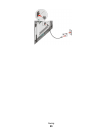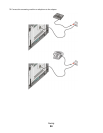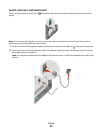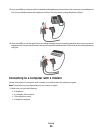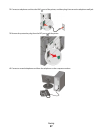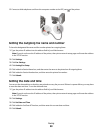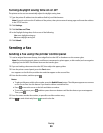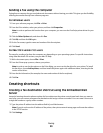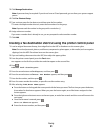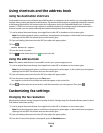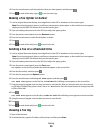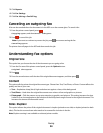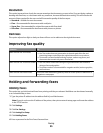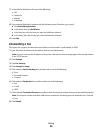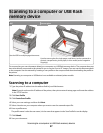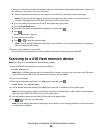3 Click Manage Destinations.
Note: A password may be required. If you do not have an ID and password, get one from your system support
person.
4 Click Fax Shortcut Setup.
5 Type a unique name for the shortcut, and then enter the fax number.
To create a multiple-number shortcut, enter the fax numbers for the group.
Note: Separate each fax number in the group with a semicolon (;).
6 Assign a shortcut number.
If you enter a number that is already in use, you are prompted to select another number.
7 Click Add.
Creating a fax destination shortcut using the printer control panel
1 Load an original document faceup, short edge first into the ADF or facedown on the scanner glass.
Note: Do not load postcards, photos, small items, transparencies, photo paper, or thin media (such as magazine
clippings) into the ADF. Place these items on the scanner glass.
2 If you are loading a document into the ADF, then adjust the paper guides.
3 From the printer control panel, press the Fax button.
To: appears on the first line, and the time and date appear on the second line.
4 Press .
Address Book Search appears.
5 Press the arrow buttons until Add appears, and then press .
6 Press the arrow buttons until Enter Fax Number appears, and then press .
7 Enter the fax number, and then press .
8 Press 1 to enter another fax number, or press 2 to end fax number entry.
9 After selecting 2=NO, Enter Name appears.
a Press the button on the keypad that corresponds with the letter you want. The first time you press the button,
the number for that button appears. When you press the button again, one of the letters assigned to that
button appears.
b Press the right arrow button to move to the next space, or wait a few seconds and the cursor will move to the
next space.
c Once the fax name is entered, press .
Save as Shortcut appears.
d Enter the shortcut number, and then press .
Faxing
91