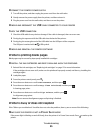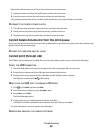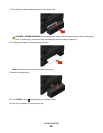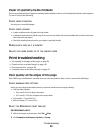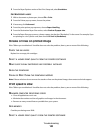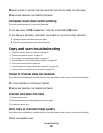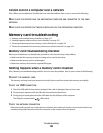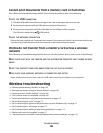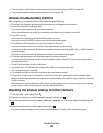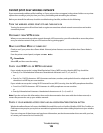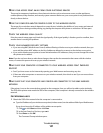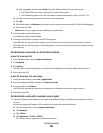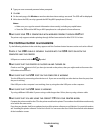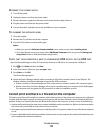Cannot scan to a computer over a network
If the "Before you troubleshoot" checklist does not solve the problem, then try one or more of the following:
MAKE SURE THE PRINTER AND THE DESTINATION COMPUTER ARE CONNECTED TO THE SAME
NETWORK
MAKE SURE THE PRINTER SOFTWARE IS INSTALLED ON THE DESTINATION COMPUTER
Memory card troubleshooting
• “Memory card troubleshooting checklist” on page 103
• “Nothing happens when a memory card is inserted” on page 103
• “Cannot print documents from a memory card or flash drive” on page 104
• “Photos do not transfer from a memory card across a wireless network” on page 104
Memory card troubleshooting checklist
Before you troubleshoot, use the following checklist to solve most memory card problems:
• Make sure that the memory card you are using can be used in the printer.
• Make sure the memory card is not damaged.
• Make sure memory card contains supported file types.
Nothing happens when a memory card is inserted
If the "Memory card troubleshooting checklist" does not solve the problem, then try one or more of the following:
REINSERT THE MEMORY CARD
The memory card may have been inserted too slowly. Remove and then reinsert the memory card quickly.
CHECK THE USB CONNECTION
1 Check the USB cable for any obvious damage. If the cable is damaged, then use a new one.
2 Firmly plug the square end of the USB cable into the back of the printer.
3 Firmly plug the rectangular end of the USB cable into the USB port of the computer.
The USB port is marked with a
USB symbol.
CHECK THE NETWORK CONNECTION
If the printer and computer are connected over a network, then make sure that the correct host and device are
communicating. Select the printer from the computer or the computer from the printer.
Troubleshooting
103