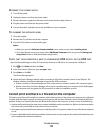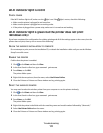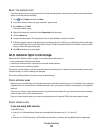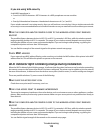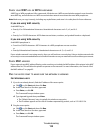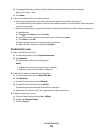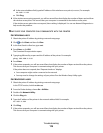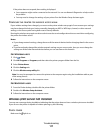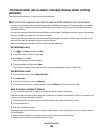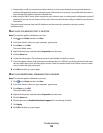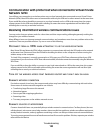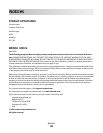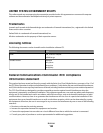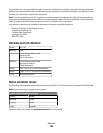“Communication not available” message displays when printing
wirelessly
These are possible solutions. Try one or more of the following:
MAKE SURE YOUR COMPUTER AND PRINTER HAVE VALID IP ADDRESSES FOR THE NETWORK
If you are using a laptop and have power saving settings enabled, you may see the ”Communication not available”
message on your computer screen when you attempt to print wirelessly. This can occur if the laptop hard drive
has powered down.
If you see this message, wait a few seconds and then try to print again. The laptop and printer require a few seconds
to power up again and reattach to the wireless network.
If you see this message again after you have waited long enough for the printer and the laptop to attach to the
network, there may be a problem with your wireless network.
Make sure that the laptop and printer have both received IP addresses:
For Windows users
1
Click , or click Start and then click Run.
2 In the Start Search or Run box, type cmd.
3 Press Enter, or click OK.
The Command Prompt window opens.
4 Type ipconfig, and then press Enter.
The IP address appears as four sets of numbers separated by periods, such as 192.168.0.100.
For Macintosh users
1
From the Apple menu, choose About This Mac.
2 Click More Info.
3 From the Contents pane, choose Network.
4 If you are connected over a wireless network, choose AirPort from the Active Services list.
How to locate a printer IP address
•
You can locate the printer IP address by viewing the printer network setup page.
If the printer and/or the laptop does not have an IP address, or if either has an address of 169.254.x.y (where x and
y are any two numbers between 0 and 255):
1 Turn off the device that does not have a valid IP address (the laptop, the printer, or both).
2 Turn on the device(s).
3 Check the IP addresses again.
If the laptop and/or printer still does not receive a valid IP address, there is a problem with your wireless network.
Try the following:
• Make sure your wireless access point (wireless router) is turned on and is working.
• Remove any objects that could be blocking the signal.
Troubleshooting
118