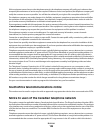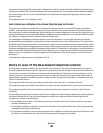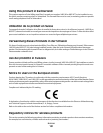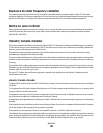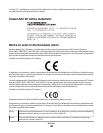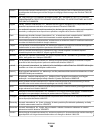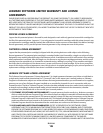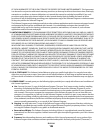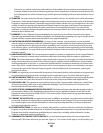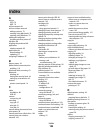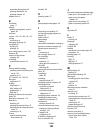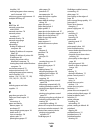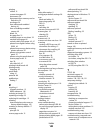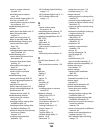Index
A
ad hoc
SSID 70
WEP 70
ad hoc network 81
ad hoc wireless network
adding a printer 73
creating using Macintosh 70
creating using Windows 70
additional computers
installing wireless printer 67
AliceBox 68
aligning the printhead 88
appliances
wireless network 82
application list
downloading 63
updating 63
assigning IP address 87
B
banner paper 26
bidirectional communication
enabling 118
black and white scanning 63
Bluetooth
printing 44
setting the security level 44
setting up a connection 42
buttons
printer control panel 14
C
cable
installation 80
USB 80
camera
connecting 40
canceling
copy job 57
print job 51
scan job 64
cannot delete documents from
print queue 96
cannot print from a flash drive 104
cannot print over wireless
network 106
cannot print through USB 96
cannot scan to computer over a
network 103
cartridges, ink
ordering 11
using genuine Lexmark 11
changing Power Saver timeout 17
changing printing mode 49
changing temporary settings into
default 16
changing wireless settings after
installation (Mac) 69
changing wireless settings after
installation (Windows) 69
checking
ink levels 88
checking an unresponsive
printer 91
checklist
before you troubleshoot 91
memory card
troubleshooting 103
cleaning exterior of the printer 90
cleaning printhead nozzles 89
Club Internet 68
collating copies 54
Communication not available
message 118
computer slows down when
printing 101
configuring
IP address 69
connection
configurations 85
conserving energy
using Eco-Mode 17
conserving energy, ink, and
paper 6
conserving paper
using Eco-Mode 17
continue button greyed out 109
continue button not working 109
continue button unavailable 109
copier or scanner does not
respond 101
copies
making 52
copy and scan troubleshooting
cannot scan to computer over a
network 103
copier or scanner does not
respond 101
partial document or photo
scans 102
poor scanned image quality 101
scan not successful 102
scanning takes too long or freezes
the computer 102
copy job
canceling 57
copy quality, adjusting 54
copy troubleshooting
scanner unit does not close 101
copying 52
adjusting quality 54
collating copies 54
enlarging an image 53
making a copy lighter or
darker 54
multiple page images on one
sheet 55
on both sides of the paper 56
Pages per Sheet 55
photos 53
reducing an image 53
repeating an image 55
tips 52
two-sided document 53
custom-size paper
printing on 35
D
default printer, setting 48
defaults
resetting factory defaults 17
disabling settings timeout 16
documents
loading on scanner glass 29
printing 30
scanning for editing 61
scanning using the printer control
panel 58
duplex
copying, automatic 56
copying, manual 56
Index
139