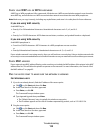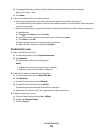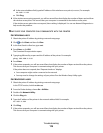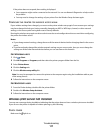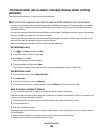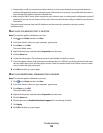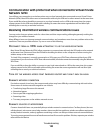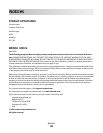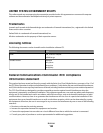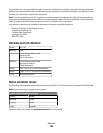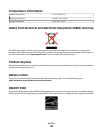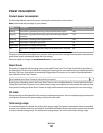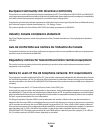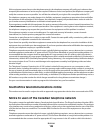CHECK FOR KNOWN ISSUES WITH THE WIRELESS ROUTER
Some wireless routers have documented defects that were identified and resolved by the manufacturers. Visit the
company Web site of the router manufacturer. Check for firmware updates and other advice from the manufacturer.
Check the manual that came with your wireless router if you are not sure how to reach the manufacturer Web site.
CHECK FOR WIRELESS ADAPTER UPDATES
If you are having trouble printing from one particular computer, check the Web site of the manufacturer of the
network adapter card in that computer. It is possible that there is an updated driver available that could resolve
the issue.
CHANGE ALL NETWORK DEVICES TO THE SAME TYPE
While it is possible to successfully mix 802.11b, 802.11g, and 802.11n devices on the same wireless network, the
faster devices will sometimes prevent the slower devices from communicating. Wireless devices are designed to
wait for a gap in wireless network communications before attempting to send information. If newer, faster devices
are constantly using the wireless network, then older, slower devices will not have a chance to send data.
Try only turning on the network devices of the same type and see if network communications improve. If this solves
the problem, you may want to upgrade your older devices with newer network adapters.
PURCHASE A NEW ROUTER
If your router is several years old, it may not be fully compatible with the newer wireless devices on your network.
Consider purchasing a newer router that is fully compliant with the 802.11 IEEE specifications.
Troubleshooting
122