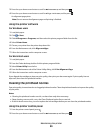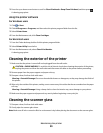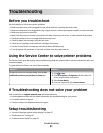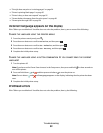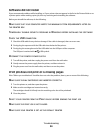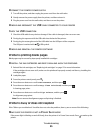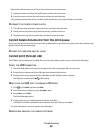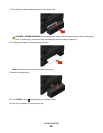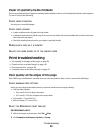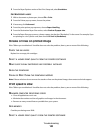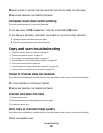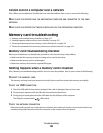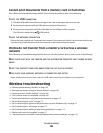Jams and misfeeds troubleshooting
• “Paper jam in the printer” on page 97
• “Paper jam in the paper support” on page 97
• “Paper jam in the duplex unit” on page 97
• “Paper or specialty media misfeeds” on page 99
Paper jam in the printer
Note: The parts inside the printer are sensitive. Avoid unnecessarily touching these parts while clearing jams.
1 Press to turn off the printer.
2 Check the paper tray or lift the scanner unit to check for jammed paper.
3 Firmly grasp the paper, and then gently pull it out.
Note: Be careful not to tear the paper while removing it.
4 Press to turn the printer back on.
Paper jam in the paper support
Note: The parts inside the printer are sensitive. Avoid unnecessarily touching these parts while clearing jams.
1 Press to turn off the printer.
2 Firmly grasp the paper, and then gently pull it out.
Note: Be careful not to tear the paper while removing it.
3 Press to turn the printer back on.
Paper jam in the duplex unit
Note: The parts inside the printer are sensitive. Avoid unnecessarily touching these parts while clearing jams.
Troubleshooting
97