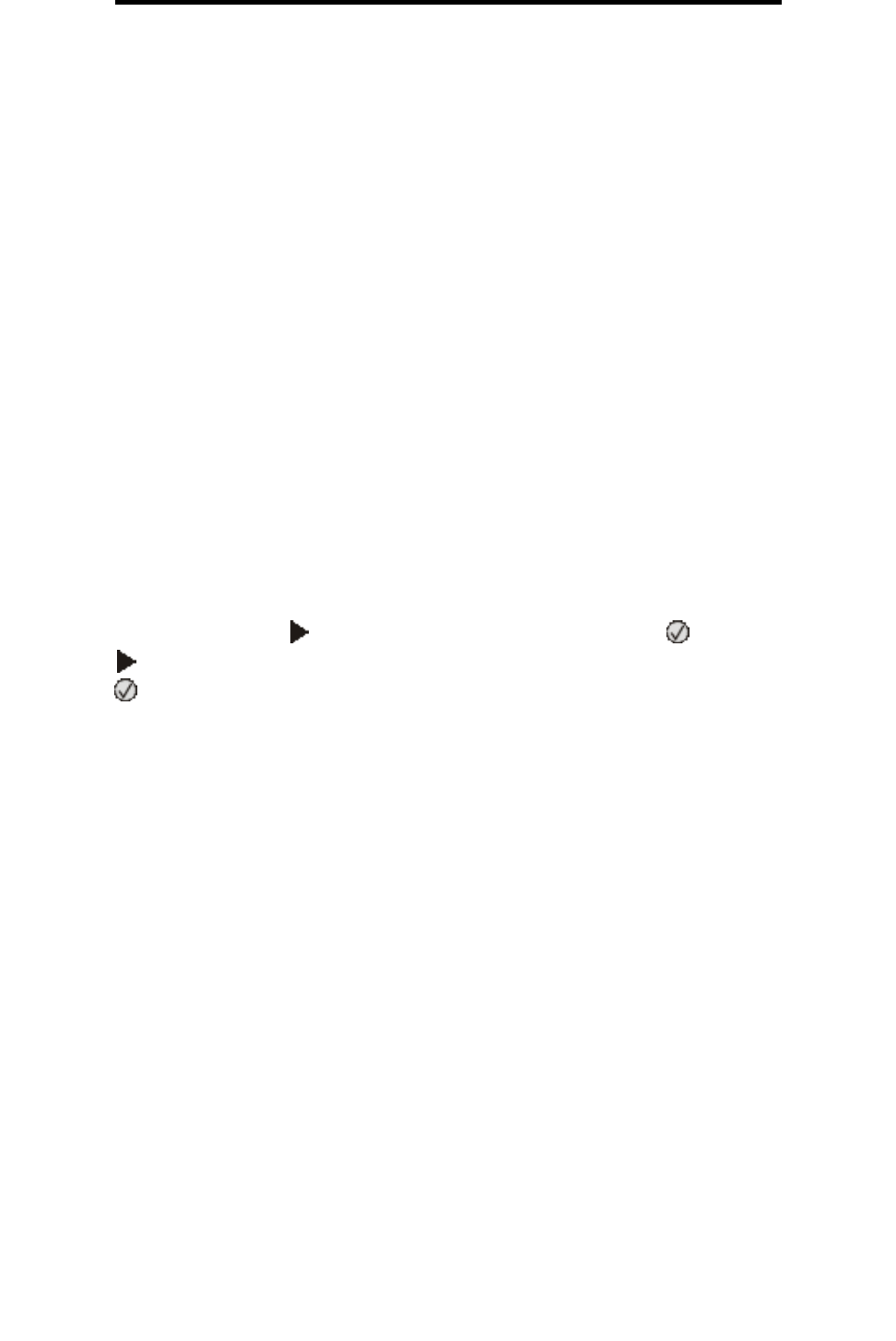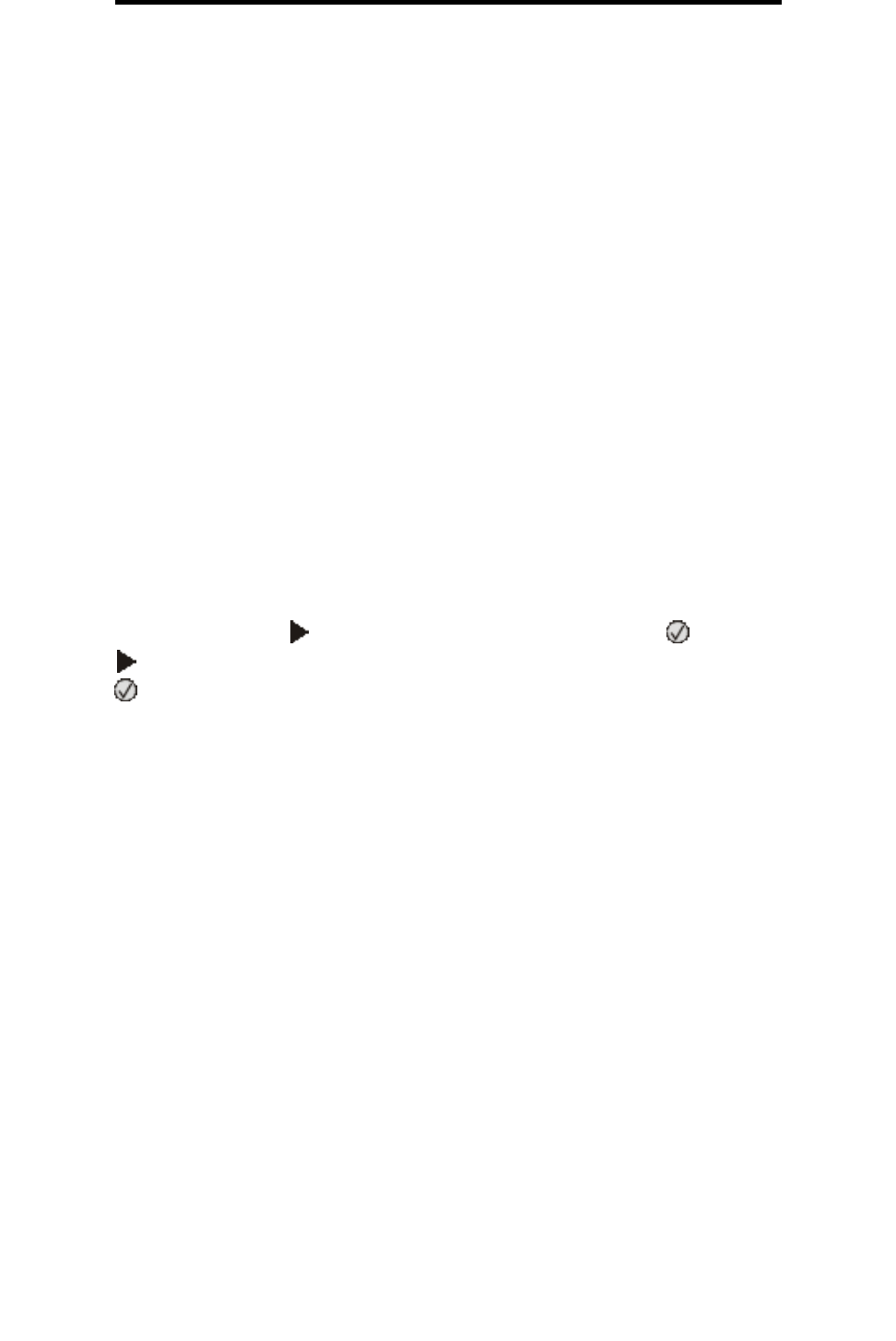
Printing the menu settings page
26
Printing
Canceling a job from a Macintosh computer
Canceling a job from a Macintosh computer running Mac OS 9.x
When you send a job to print, the printer icon for your selected printer appears on the desktop.
1 Double-click the printer icon on your desktop.
A list of print jobs appears in the printer window.
2 Select the print job you want to cancel.
3 Click the trash can icon.
Canceling a job from a Macintosh computer running Mac OS X
1 Open Applicationsà Utilities, and then double-click Print Center or Printer Setup.
2 Double-click the printer you are printing to.
3 In the printer window, select the print job you want to cancel.
4 Press Delete.
Printing the menu settings page
You can print a menu settings page to review the default printer settings and to verify printer options are installed correctly.
1 Make sure the printer is on and Ready appears.
2 From the control panel, press until Utilities Menu appears, and then press .
3 Press until Print Menus appears.
4 Press , Printing Menus Settings appears.
The indicator light flashes, and the printer prints the pages.
The printer returns to the Ready state.