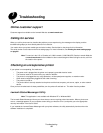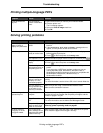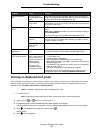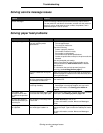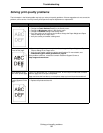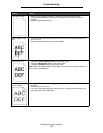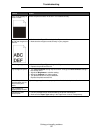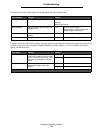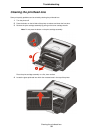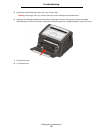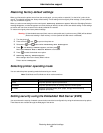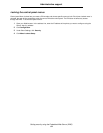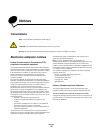Solving print quality problems
58
Troubleshooting
The Quality menu control panel options can be adjusted to help improve print quality.
In addition, the Enhance Fine Lines and Gray Correction options can be enabled to improve print quality. These settings are
available on the driver and on the printer Embedded Web Server (EWS) interface. For more information about these
options, see the driver Help.
Menu selection Purpose Values
Print Resolution Select printed output resolution. 600 dpi
1200 dpi
2400 Image Quality*
Toner Darkness Lighten or darken printed output and
conserve toner.
1–10 8* is the default setting.
Select a lower number to lighten the
printed output or save toner.
Brightness Adjust the gray value of printed
objects.
-6 – +6 0* is the default setting.
Contrast Adjust the contrast of printed objects. 0–5 0* is the default setting.
Driver option Purpose Values
†
Enhance Fine Lines Enable a print mode preferable for
certain files containing fine line detail,
such as architectural drawings, maps,
electronic circuit diagrams, and flow
charts.
On In the driver, select the check box.
Off* In the driver, clear the check box.
Gray Correction Automatically adjust the contrast
enhancement applied to printed
images.
Auto In the driver, select the check box.
Off* In the driver, clear the check box.
†
Values marked by an asterisk (*) are the factory default settings.