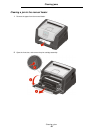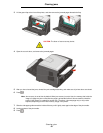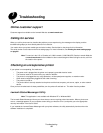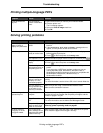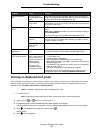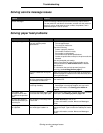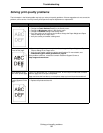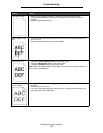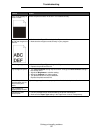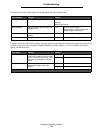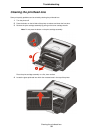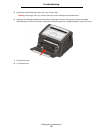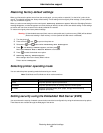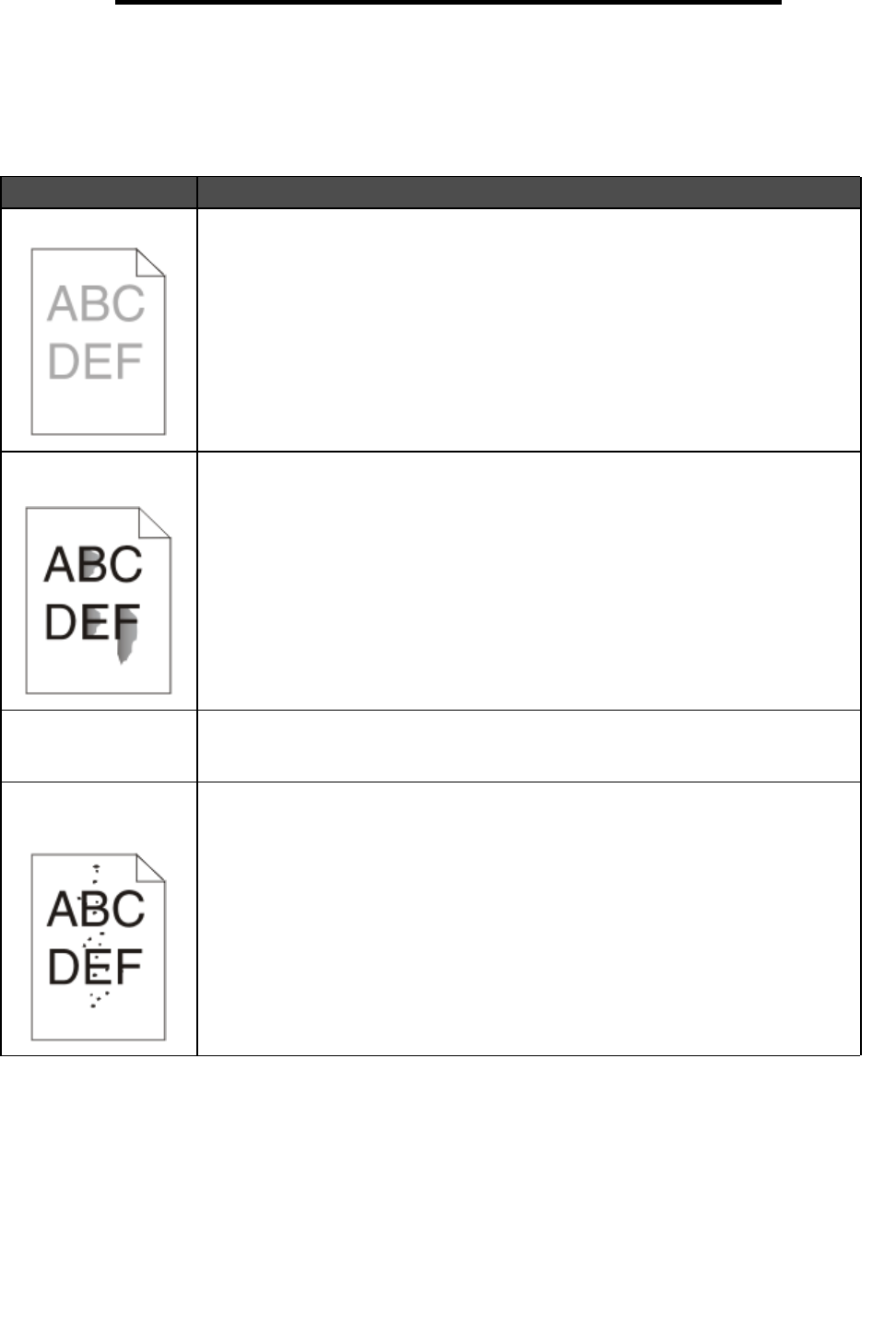
Solving print quality problems
55
Troubleshooting
Solving print quality problems
The information in the following table may help you solve print quality problems. If these suggestions do not correct the
problem, call for service. You may have a printer part that requires adjustment or replacement.
Problem Action
Print is too light. • The toner in the toner cartridge may be low.
• Change the Toner Darkness setting in the Quality menu.
• Change the Brightness setting in the Quality menu.
• Change the Contrast setting in the Quality menu.
• If you are printing on an uneven print surface, change the Paper Weight and Paper
Texture settings in the Paper menu.
• Verify the correct print media is being used.
Toner smears, or print
comes off the page.
• If you are printing on an uneven print surface, change the Paper Weight and Paper
Texture settings in the Paper menu.
• Verify the print media is within the printer specifications. For more details, see
Understanding print media guidelines on page10.
If the problem continues, contact the Lexmark Customer Support Center at
http://support.lexmark.com.
Toner appears on the
back of the printed page.
Toner is on the transfer roll. To help prevent this, do not load print media that is smaller
than the page size of the job to be printed.
Open and close the front door to run the printer setup cycle and clean the transfer roll.
Toner fog or background
shading appears on the
page.
• Check the photoconductor kit to make sure it is installed correctly.
• Replace the photoconductor kit.