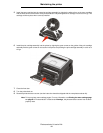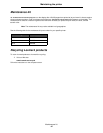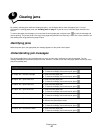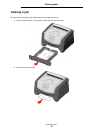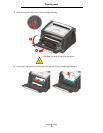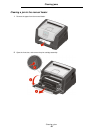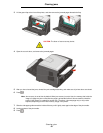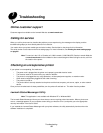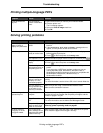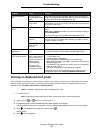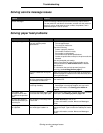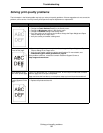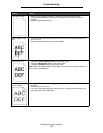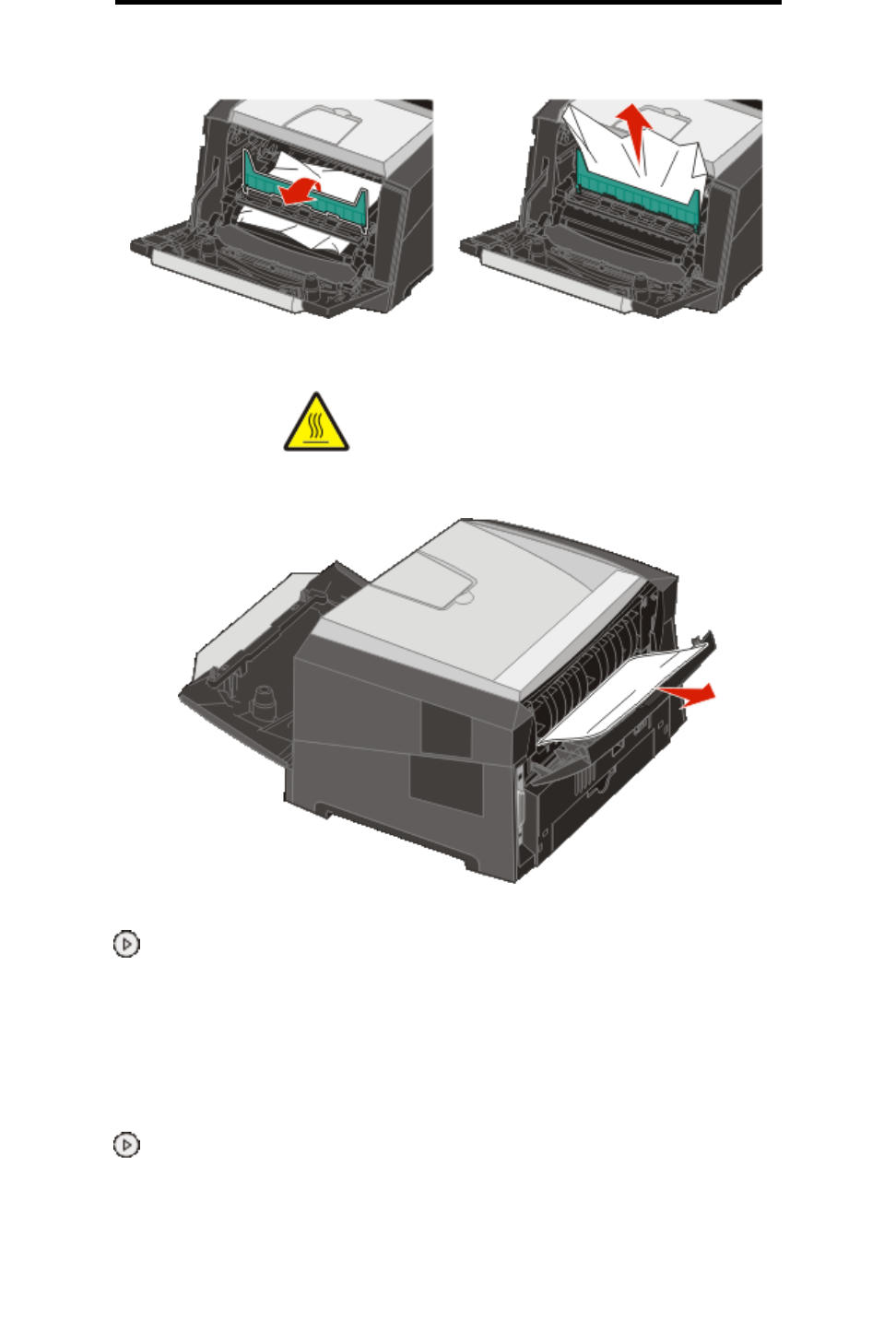
Clearing a jam
49
Clearing jams
3 Lift the green flap at the front of the printer, and then remove the jammed pages beneath the flap.
4 Open the rear exit door, and remove the jammed pages.
5 After you have cleared the jams, reinstall the print cartridge assembly, and make sure all printer doors are closed.
6 Press .
Note: Jam recovery is set to Auto by default. When jam recovery is set to Auto, the memory that holds the
image of a page may be re-used after the page is printed but before it has successfully exited the
printer if that memory is needed for another use. Therefore, a jammed page may or may not be
reprinted, depending on the overall memory usage in the printer.
7 Slide the side paper guide toward the inside of the tray until it lightly rests against the edge of the print media.
8 Load one sheet of the print media.
9 Press .
CAUTION:The fuser or fuser area may be hot.