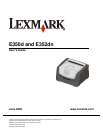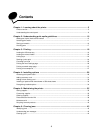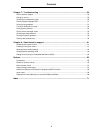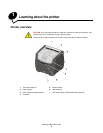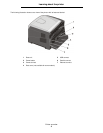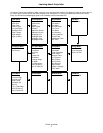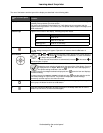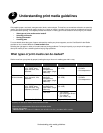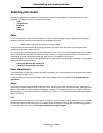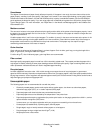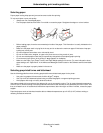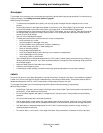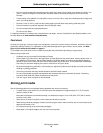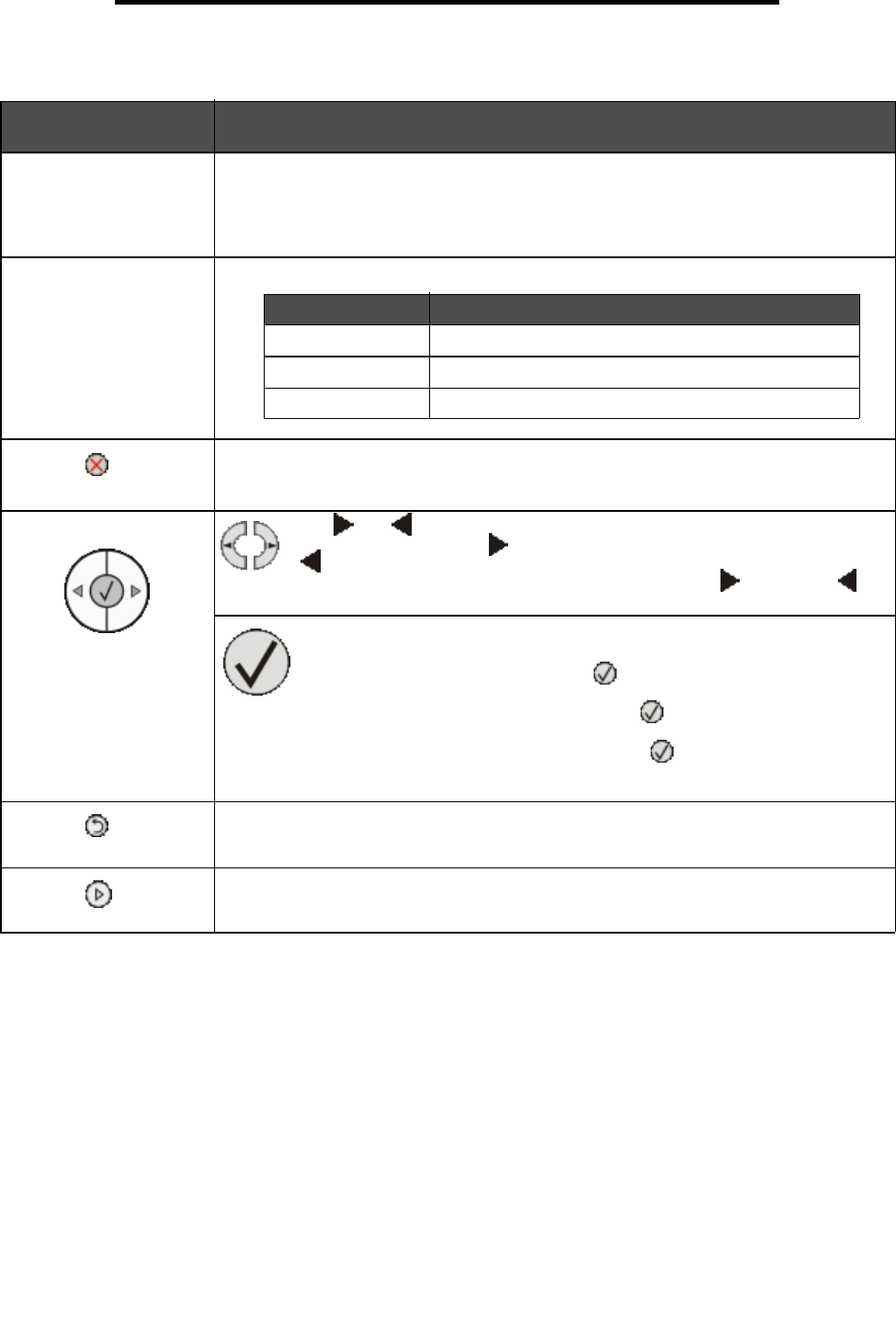
Understanding the control panel
9
Learning about the printer
The use of the buttons and the layout of the display are described in the following table.
Button or control panel
item Function
Display The display shows messages describing the current state of the printer and indicating
possible printer problems you must resolve.
The top line of the display is the header line. It will display the current status and the
Supplies (Warnings) status. This is where you view printer status, supplies messages, and
show-me screens.
Indicator light A green LED is used on the display, indicating the printer status.
Stop Press and release the Stop button to stop the mechanical operation of the printer.
The Not Ready message will appear. Operation will resume when the Go button is
pressed.
Menu buttons The and buttons are used to enter a menu group. Once a menu group is
active, press and release to step to the next selection, or press and release
to step to the previous selection.
You can also use these buttons to automatically increase or decrease the
desired number of copies.
Press and release the Select button to initiate action on a selection.
Selects the menu selection displayed on the second line of the display. If a menu
is displayed such as Paper Menu, then opens the menu and displays the
first printer setting contained in the menu.
If a menu item such as Paper Source is displayed, then opens the item and displays
the default setting.
If a menu item such as Manual Feeder is displayed, then saves the selection as the
new default setting for Paper Source. The printer will display the Saved message
monentarily and then return to the menu item level.
Back Press and release the Back button to return to the previous menu group. If at the top of the
menu group, the button functions as a Go button.
Go Press and release the Go button to place the printer in the Ready state after an off line
situation (to exit menus, to clear most messages).
Status Indicates
Off Power is off.
On Printer is on, but idle.
Flashing green Printer is on, and busy.