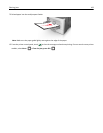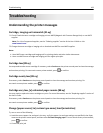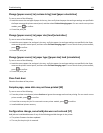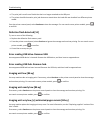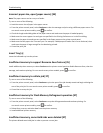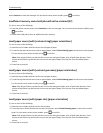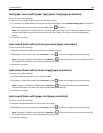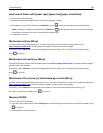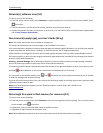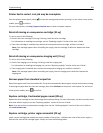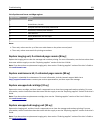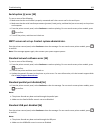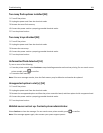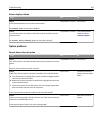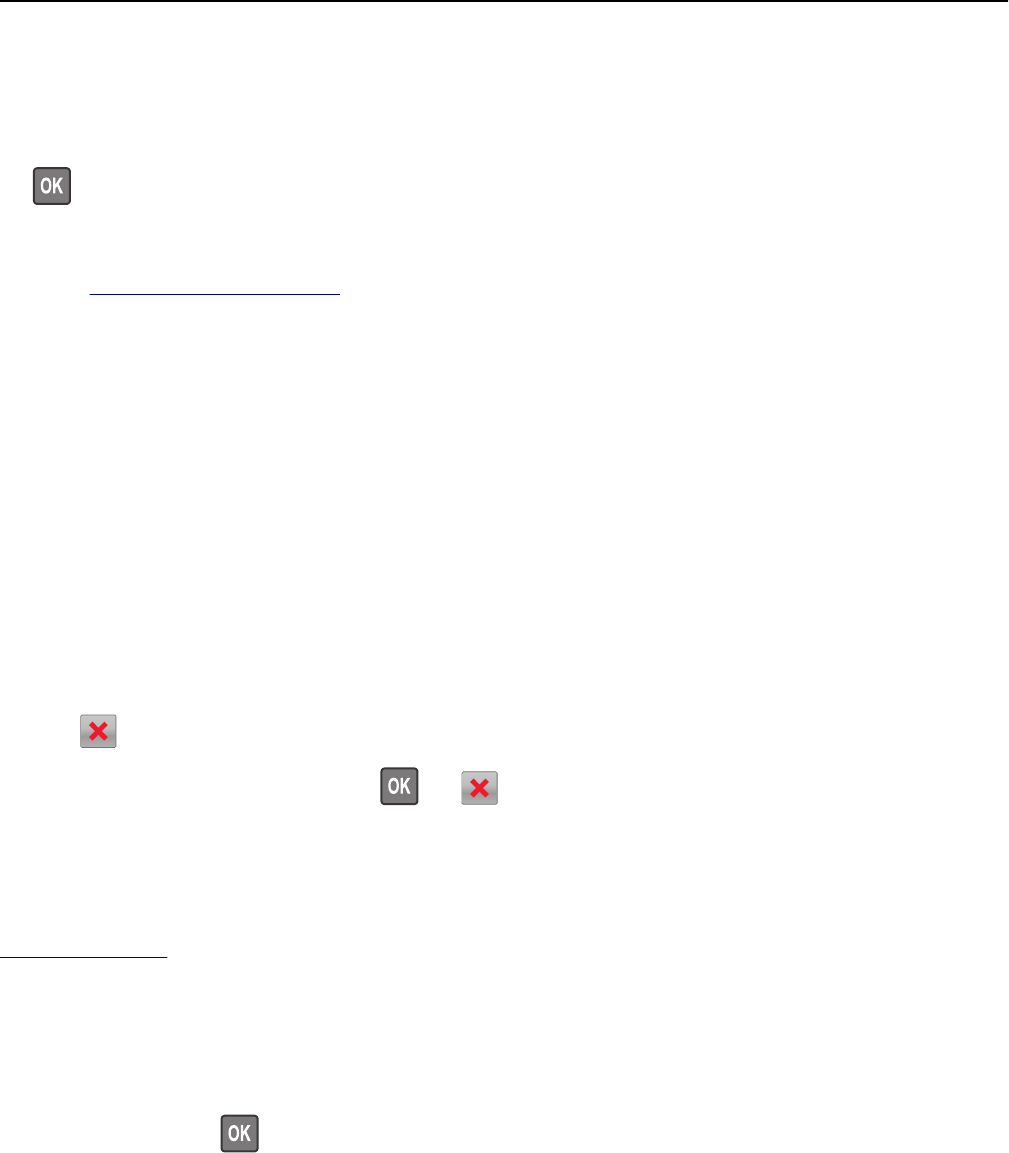
Network [x] software error [54]
Try one or more of the following:
• From the printer control panel, select Continue to continue printing. For non‑touch‑screen printer models, press
to confirm.
• Turn off the printer, wait for about 10 seconds, and then turn the printer back on.
• Update the network firmware in the printer or print server. For more information, visit the Lexmark support Web
site at
http://support.lexmark.com.
Non‑Lexmark [supply type], see User’s Guide [33.xy]
Note: The supply type can be toner cartridge or imaging unit.
The printer has detected a non‑Lexmark supply or part installed in the printer.
Your Lexmark printer is designed to function best with genuine Lexmark supplies and parts. Use of third-party supplies
or parts may affect the performance, reliability, or life of the printer and its imaging components.
All life indicators are designed to function with Lexmark supplies and parts and may deliver unpredictable results if
third-party supplies or parts are used. Imaging component usage beyond the intended life may damage your Lexmark
printer or associated components.
Warning—Potential Damage: Use of third-party supplies or parts can affect warranty coverage. Damage caused by
the use of third-party supplies or parts may not be covered by the warranty.
To accept any and all of these risks and to proceed with the use of non-genuine supplies or parts in your printer, press
and hold
and the # button on the printer control panel simultaneously for 15 seconds.
For non‑touch‑screen printer models, press
and on the printer control panel simultaneously for 15 seconds
to clear the message and continue printing.
If you do not wish to accept these risks, then remove the third-party supply or part from your printer, and then install
a genuine Lexmark supply or part.
Note: For a list of supported supplies, see the “Ordering supplies” section of the User's Guide or visit
www.lexmark.com.
Not enough free space in flash memory for resources [52]
Try one or more of the following:
• From the printer control panel, select Continue to clear the message and continue printing. For non‑touch‑screen
printer models, press
to confirm.
• Delete fonts, macros, and other data stored in the flash memory.
• Upgrade to a larger capacity flash memory card.
Note: Downloaded fonts and macros that are not previously stored in the flash memory are deleted.
Troubleshooting 200