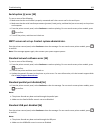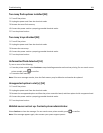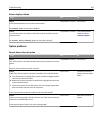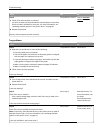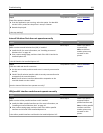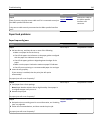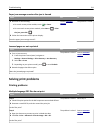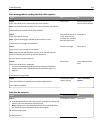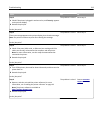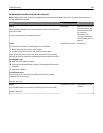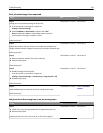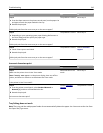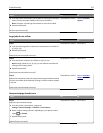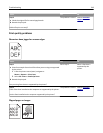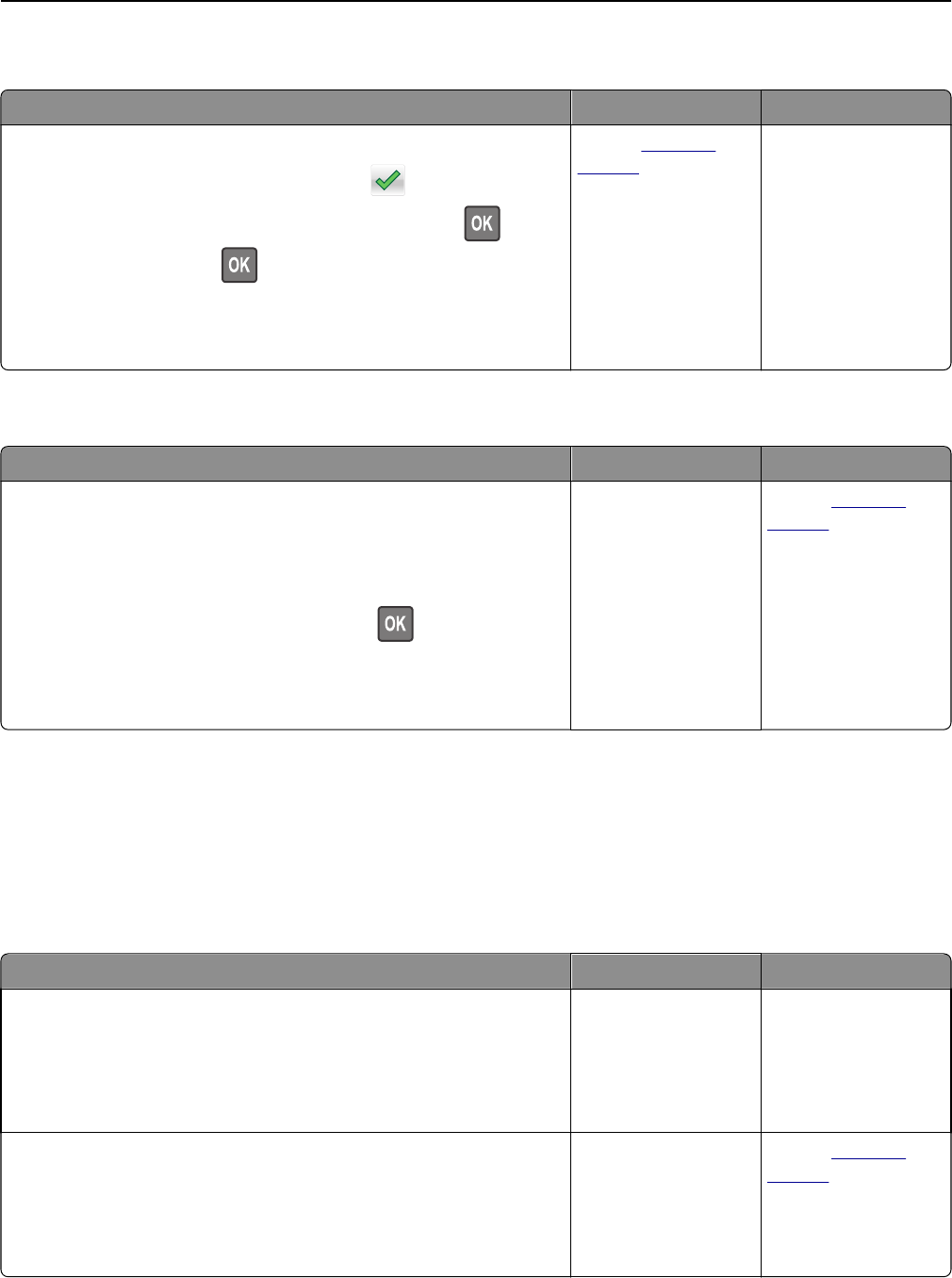
Paper jam message remains after jam is cleared
Action Yes No
a Do either of the following:
• For touch‑screen printer models, touch or Done.
• For non‑touch‑screen printer models, select Next > > Clear
the jam, press OK >
.
b Follow the instructions on the printer display.
Does the paper jam message remain?
Contact
customer
support.
The problem is solved.
Jammed pages are not reprinted
Action Yes No
a Turn on jam recovery.
1 From the printer control panel, navigate to:
Settings > General Settings > Print Recovery > Jam Recovery
2 Select On or Auto.
3 Depending on your printer model, press or touch Submit.
b Resend the pages that did not print.
Were the jammed pages reprinted?
The problem is solved. Contact
customer
support.
Solving print problems
Printing problems
Multiple‑language PDF files do not print
Action Yes No
Step 1
a Check if the print options for the PDF output are set to embed all fonts.
b Generate a new PDF file, and then resend the print job.
Do the files print?
The problem is solved. Go to step 2.
Step 2
a Open the document you want to print in Adobe Acrobat.
b Click File > Print > Advanced > Print As Image > OK > OK .
Do the files print?
The problem is solved. Contact
customer
support.
Troubleshooting 211