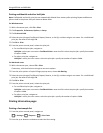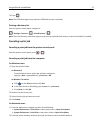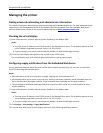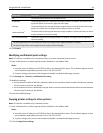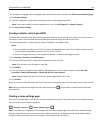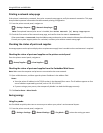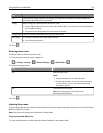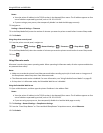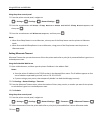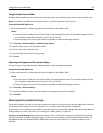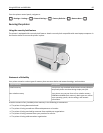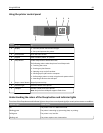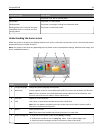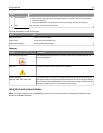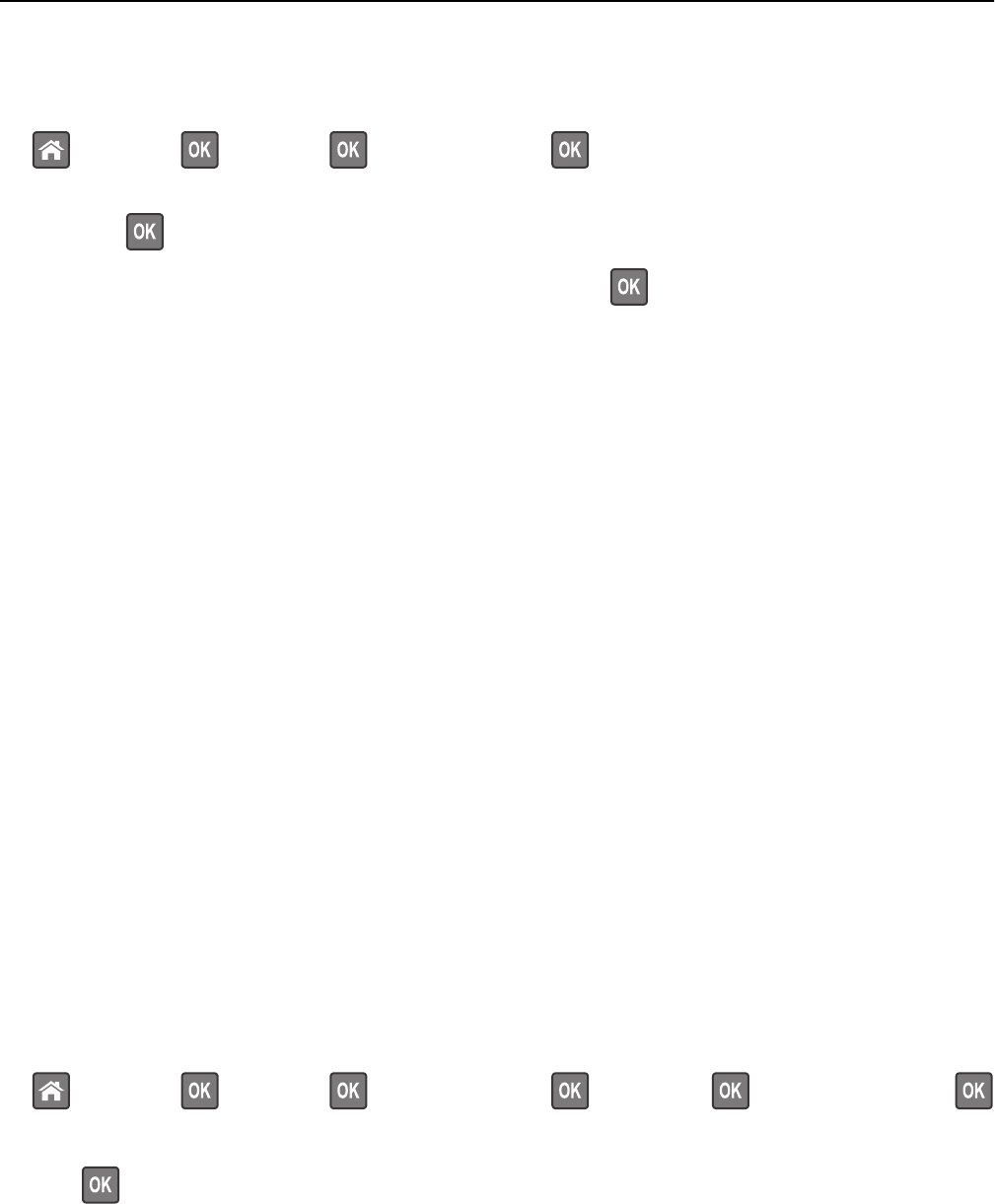
Using the printer control panel
1 From the printer control panel, navigate to:
> Settings > > Settings > > General Settings >
2 Press the arrow buttons until Press Sleep Button or Press and Hold Sleep Button appears, and
then press
.
3 Press the arrow buttons until Hibernate appears, and then press .
Notes:
• When Press Sleep Button is set to Hibernate, a short press of the Sleep button sets the printer to Hibernate
mode.
• When Press and Hold Sleep Button is set to Hibernate, a long press of the Sleep button sets the printer to
Hibernate mode.
Setting Hibernate Timeout
Hibernate Timeout lets you set the amount of time the printer waits after a print job is processed before it goes into a
reduced power state.
Using the Embedded Web Server
1 Open a Web browser, and then type the printer IP address in the address field.
Notes:
• View the printer IP address in the TCP/IP section in the Network/Ports menu. The IP address appears as four
sets of numbers separated by periods, such as 123.123.123.123.
• If you are using a proxy server, then temporarily disable it to load the Web page correctly.
2 Click Settings > General Settings > Timeouts.
3 From the Hibernate Timeout menu, select the number of hours, days, weeks, or months you want for the printer
to wait before it goes into a reduced power state.
4 Click Submit.
Using the printer control panel
1 From the printer control panel, navigate to:
> Settings > > Settings > > General Settings > > Timeouts > > Hibernate Timeout >
2 Select the amount of time the printer waits after a print job is processed before it enters Hibernate mode.
3 Press .
Using MS510dn and MS610dn 64