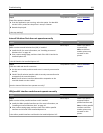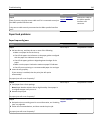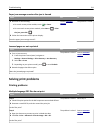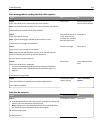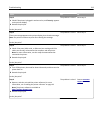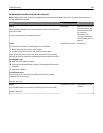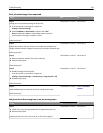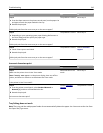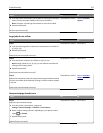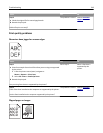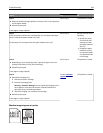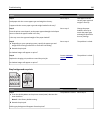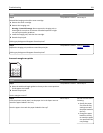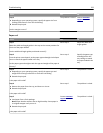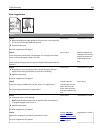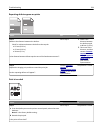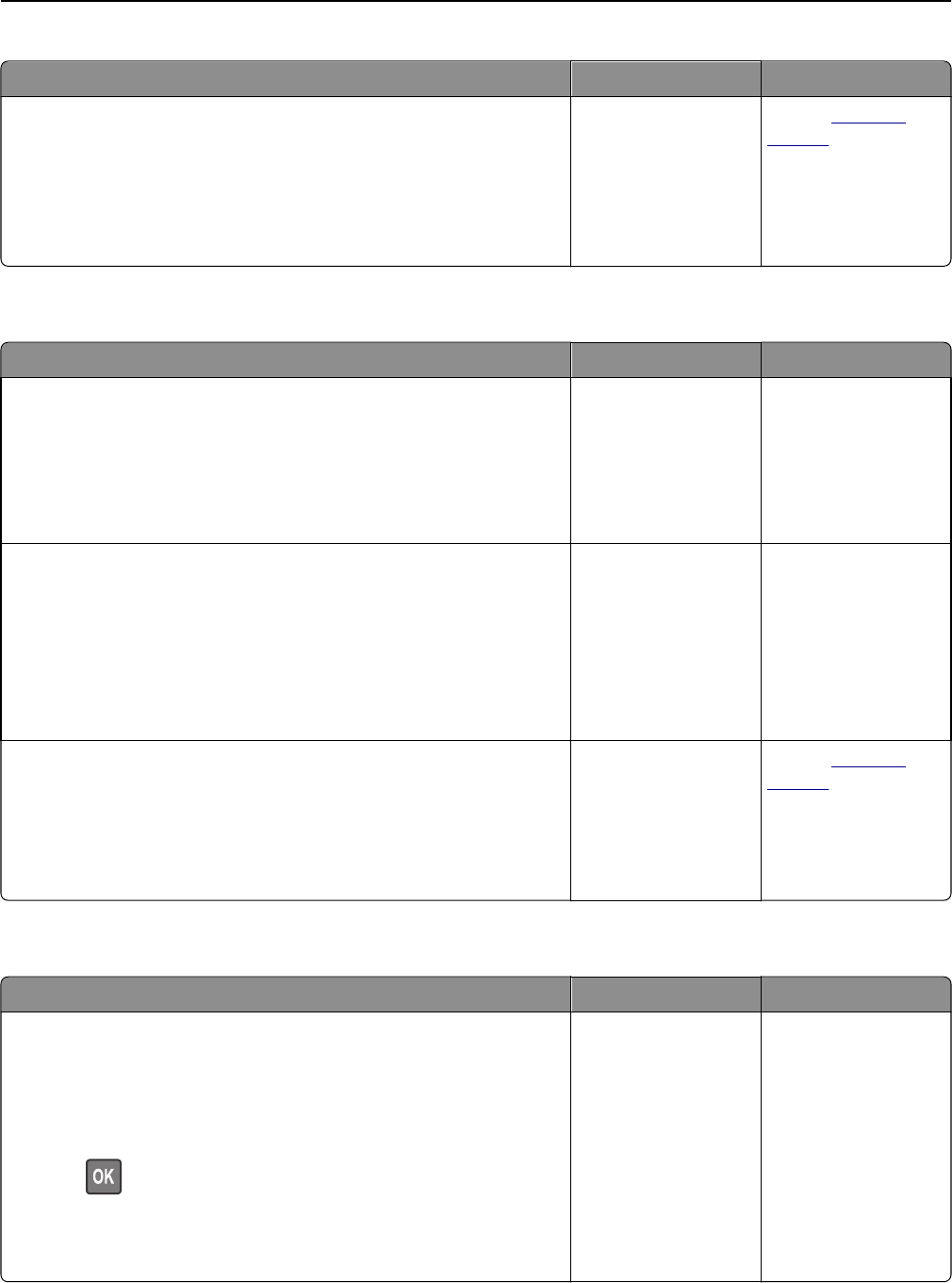
Action Yes No
a From the printer control panel, set the paper size and type in the Paper
menu to match the paper loaded in the trays to be linked.
Note: The paper size and type must match for trays to be linked.
b Resend the print job.
Do the trays link correctly?
The problem is solved. Contact
customer
support.
Large jobs do not collate
Action Yes No
Step 1
a From the Finishing menu on the printer control panel, set Collate to
(1,2,3) (1,2,3).
b Resend the print job.
Did the job print and collate correctly?
The problem is solved. Go to step 2.
Step 2
a From the printer software, set Collate to (1,2,3) (1,2,3).
Note: Setting Collate to (1,1,1) (2,2,2) in the software overrides the
setting in the Finishing menu.
b Resend the print job.
Did the job print and collate correctly?
The problem is solved. Go to step 3.
Step 3
Reduce the complexity of the print job by eliminating the number and size
of fonts, the number and complexity of images, and the number of pages
in the job.
Did the job print and collate correctly?
The problem is solved. Contact
customer
support.
Unexpected page breaks occur
Action Yes No
Step 1
Adjust the print timeout settings.
a From the printer control panel, navigate to:
Settings > General Settings > Timeouts > Print Timeout
b Select a higher setting and then, depending on your printer model,
select
or Submit.
c Resend the print job.
Did the file print correctly?
The problem is solved. Go to step 2.
Troubleshooting 217