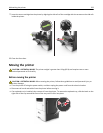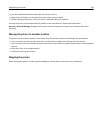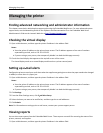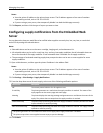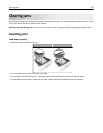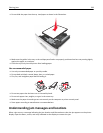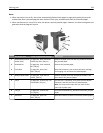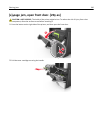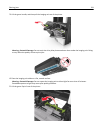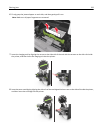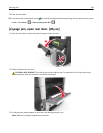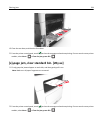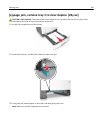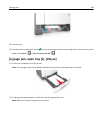Notes:
• When Jam Assist is set to On, the printer automatically flushes blank pages or pages with partial prints to the
standard bin after a jammed page has been cleared. Check your printed output stack for discarded pages.
• When Jam Recovery is set to On or Auto, the printer reprints jammed pages. However, the Auto setting does not
guarantee that the page will reprint.
Jam access area Printer control panel message What to do
1 Automatic document
feeder (ADF)
[x]‑page jam, open automatic
feeder top cover. [28y.xx]
Remove all paper from the ADF tray, and then remove
the jammed paper.
2 Standard bin [x]‑page jam, clear standard
bin. [20y.xx]
Remove the jammed paper.
3 Front door [x]‑page jam, open front
door. [20y.xx]
Open the front door, then remove the toner cartridge
and imaging unit, and then the jammed paper.
4 Multipurpose feeder [x]‑page jam, clear manual
feeder. [250.xx]
Remove all paper from the multipurpose feeder, and
then remove the jammed paper.
5 Tray 1 [x]‑page jam, remove tray 1 to
clear duplex. [23y.xx]
Pull out tray 1 completely, then push the front duplex
flap down, and then remove the jammed paper.
Note: You may need to open the rear door to clear
some 23y.xx paper jams.
6 Tray [x] [x]‑page jam, remove tray
[x]. [24y.xx]
Pull out the indicated tray, and then remove the jammed
paper.
7 Rear door [x]‑page jam, open rear
door. [20y.xx]
Open the rear door, and then remove the jammed paper.
Clearing jams 229