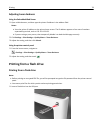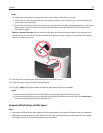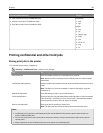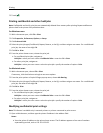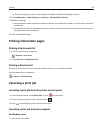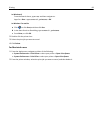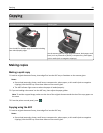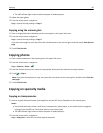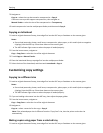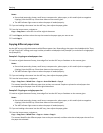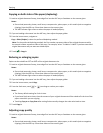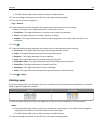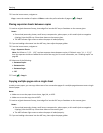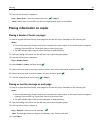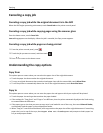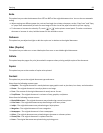3 Navigate to:
Copy to > select the tray that contains transparencies > Copy It
If there are no trays that support transparencies, then navigate to:
Manual Feeder > select the size of the transparencies > Transparency
4 Load transparencies into the multipurpose feeder, and then touch Copy It.
Copying on letterhead
1 Load an original document faceup, short edge first into the ADF tray or facedown on the scanner glass.
Notes:
• Do not load postcards, photos, small items, transparencies, photo paper, or thin media (such as magazine
clippings) into the ADF tray. Place these items on the scanner glass.
• The ADF indicator light comes on when the paper is loaded properly.
2 From the home screen, navigate to:
Copy > Copy from > select the size of the original document
3 Touch Copy to > Manual Feeder.
4 Place the letterhead faceup, top edge first into the multipurpose feeder.
5 Select the size of the letterhead, and then touch Letterhead > Copy It.
Customizing copy settings
Copying to a different size
1 Load an original document faceup, short edge first into the ADF tray or facedown on the scanner glass.
Notes:
• Do not load postcards, photos, small items, transparencies, photo paper, or thin media (such as magazine
clippings) into the ADF tray. Place these items on the scanner glass.
• The ADF indicator light comes on when the paper is loaded properly.
2 If you are loading a document into the ADF tray, then adjust the paper guides.
3 From the home screen, navigate to:
Copy > Copy from > select the size of the original document
4 Navigate to:
Copy to > select a new size for the copy > Copy It
Note: If the selected paper size is different from the “Copy from” size, then the printer scales the size
automatically.
Making copies using paper from a selected tray
1 Load an original document faceup, short edge first into the ADF tray or facedown on the scanner glass.
Copying 86