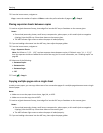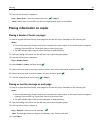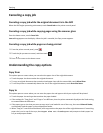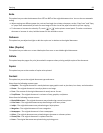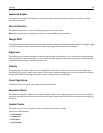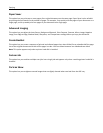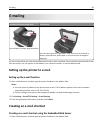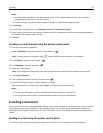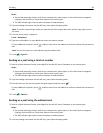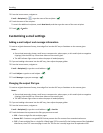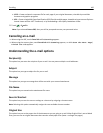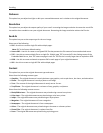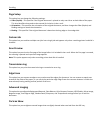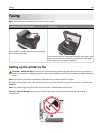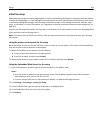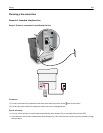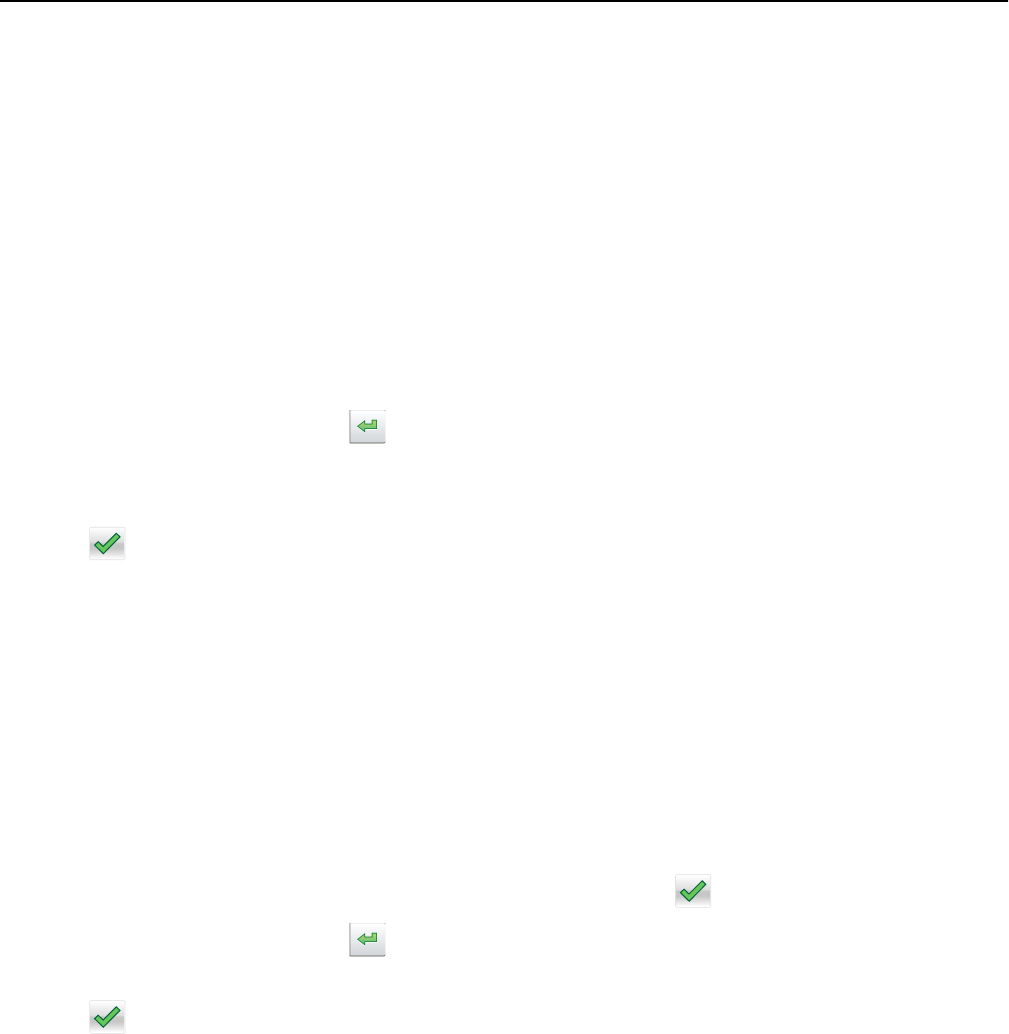
Notes:
• Do not load postcards, photos, small items, transparencies, photo paper, or thin media (such as magazine
clippings) into the ADF tray. Place these items on the scanner glass.
• The ADF indicator light comes on when the paper is loaded properly.
2 If you are loading a document into the ADF tray, then adjust the paper guides.
Note: To avoid a cropped image, make sure that the size of the original document and the copy paper size are
the same.
3 From the home screen, navigate to:
E-mail > Recipient(s)
4 Type the e‑mail address, or press # and then enter the shortcut number.
To enter additional recipients, touch
, and then enter the e‑mail address or shortcut number that you want to
add.
Note: You can also enter an e‑mail address using the address book.
5 Touch > E‑mail It.
Sending an e‑mail using a shortcut number
1 Load an original document faceup, short edge first into the ADF tray or facedown on the scanner glass.
Notes:
• Do not load postcards, photos, small items, transparencies, photo paper, or thin media (such as magazine
clippings) into the ADF tray. Place these items on the scanner glass.
• The ADF indicator light comes on when the paper is loaded properly.
2 If you are loading a document into the ADF tray, then adjust the paper guides.
3 Press #, then enter the shortcut number using the keypad, and then touch .
To enter additional recipients, touch
, and then enter the e‑mail address or shortcut number that you want to
add.
4 Touch > E‑mail It.
Sending an e‑mail using the address book
1 Load an original document faceup, short edge first into the ADF tray or facedown on the scanner glass.
Notes:
• Do not load postcards, photos, small items, transparencies, photo paper, or thin media (such as magazine
clippings) into the ADF tray. Place these items on the scanner glass.
• The ADF indicator light comes on when the paper is loaded properly.
2 If you are loading a document into the ADF tray, then adjust the paper guides.
E-mailing 98