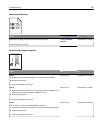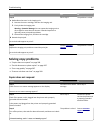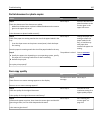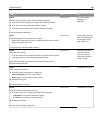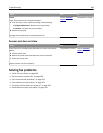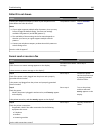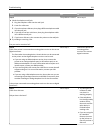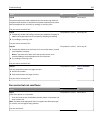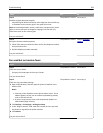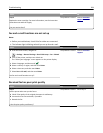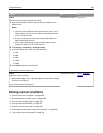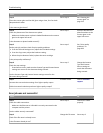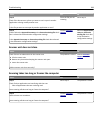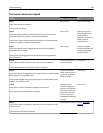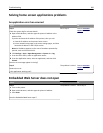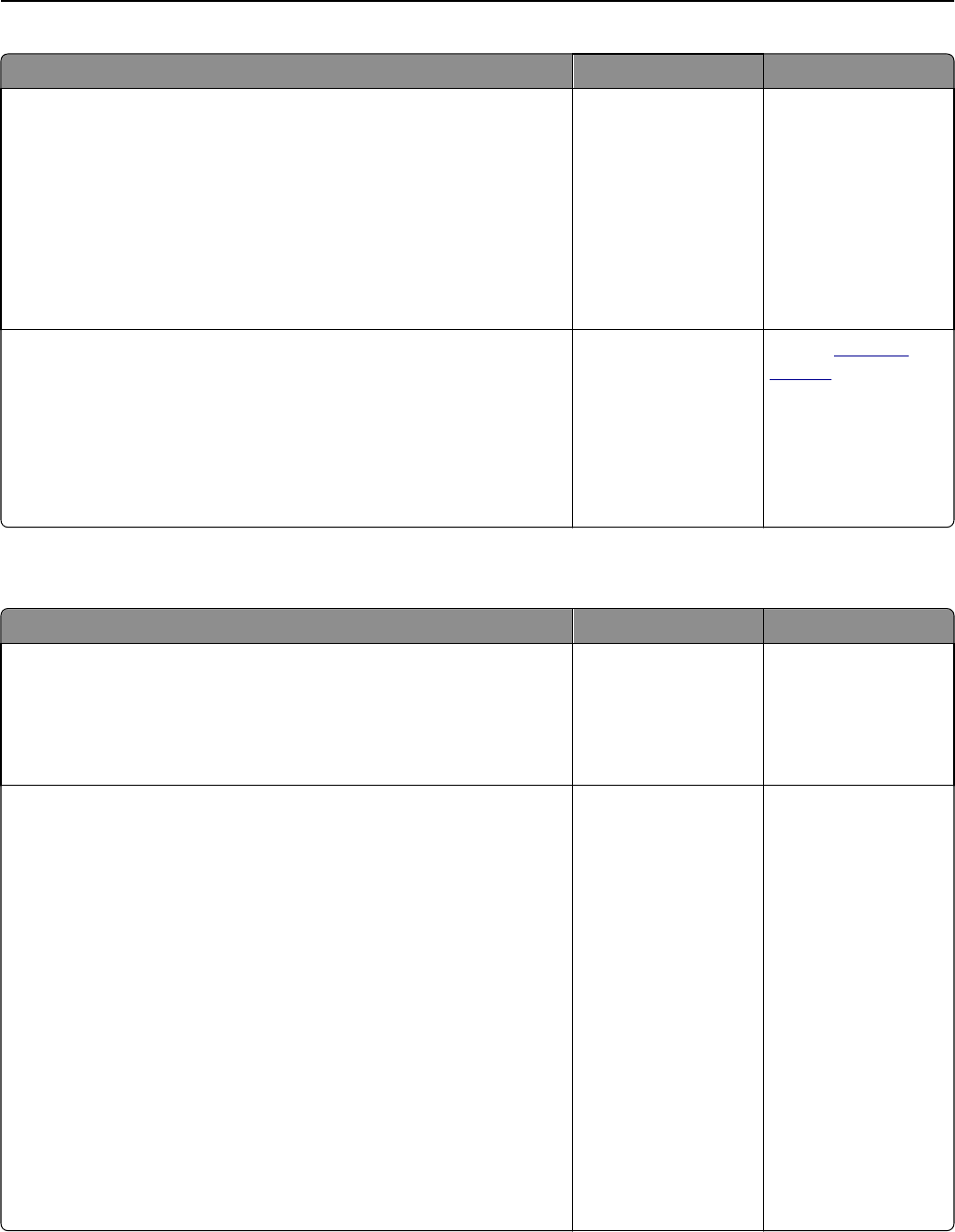
Action Yes No
Step 2
Load the original document properly.
Load the original document faceup, short edge first into the ADF tray
or facedown on the scanner glass in the upper left corner.
Note: Do not load postcards, photos, small items, transparencies, photo
paper, or thin media (such as magazine clippings) into the ADF tray.
Place these items on the scanner glass.
Can you send faxes?
The problem is solved. Go to step 3.
Step 3
Set up the shortcut number properly.
• Check if the shortcut number has been set for the telephone number
that you want to dial.
• Dial the telephone number manually.
Can you send faxes?
The problem is solved. Contact
customer
support.
Can send but not receive faxes
Action Yes No
Step 1
Check the tray or feeder.
If empty, then load paper in the tray or feeder.
Can you receive faxes?
The problem is solved. Go to step 2.
Step 2
Check the ring count delay settings.
a Open a Web browser, and then type the printer IP address in the
address field.
Notes:
• View the printer IP address on the printer home screen. The IP
address appears as four sets of numbers separated by periods,
such as 123.123.123.123.
• If you are using a proxy server, then temporarily disable it to
load the Web page correctly.
b Click Settings > Fax Settings > Analog Fax Setup.
c In the “Rings to Answer” field, enter the number of times you want
the phone to ring before the printer answers.
d Click Submit.
Can you receive faxes?
The problem is solved. Go to step 3.
Troubleshooting 293