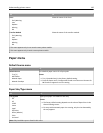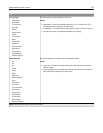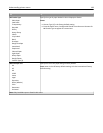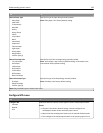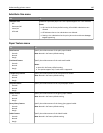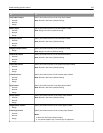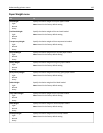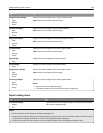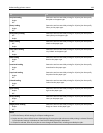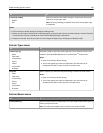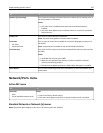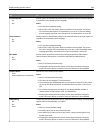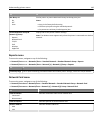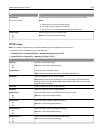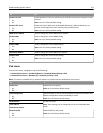Use To
Recycled Loading
Duplex
Off
Determine and set two‑sided printing for all print jobs that specify
Recycled as the paper type.
Glossy Loading
Duplex
Off
Determine and set two‑sided printing for all print jobs that specify
Glossy as the paper type.
Heavy Glossy Loading
Off
Duplex
Determine and set two‑sided printing for all print jobs that specify
Heavy Glossy as the paper type.
Labels Loading
Off
Duplex
Determine and set two‑sided printing for all print jobs that specify
Labels as the paper type.
Vinyl Labels Loading
Off
Duplex
Determine and set two‑sided printing for all print jobs that specify
Vinyl Labels as the paper type.
Bond Loading
Duplex
Off
Determine and set two‑sided printing for all print jobs that specify
Bond as the paper type.
Letterhead Loading
Duplex
Off
Determine and set two‑sided printing for all print jobs that specify
Letterhead as the paper type.
Preprinted Loading
Duplex
Off
Determine and set two‑sided printing for all print jobs that specify
Preprinted as the paper type.
Colored Loading
Duplex
Off
Determine and set two‑sided printing for all print jobs that specify
Colored as the paper type.
Light Loading
Duplex
Off
Determine and set two‑sided printing for all print jobs that specify
Light as the paper type.
Heavy Loading
Duplex
Off
Determine and set two‑sided printing for all print jobs that specify
Heavy as the paper type.
Rough/Cotton Loading
Duplex
Off
Determine and set two‑sided printing for all print jobs that specify
Rough or Cotton as the paper type.
Notes:
• Off is the factory default setting for all Paper Loading menus.
• Duplex sets the printer default to two‑sided printing for every print job unless one‑sided printing is selected from the
Print Properties settings in Windows or from the Print Dialog settings in Macintosh.
• If Duplex is selected, then all print jobs are sent through the duplex unit, including one‑sided print jobs.
Understanding printer menus 144