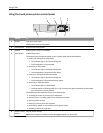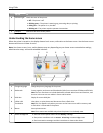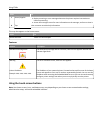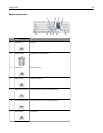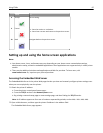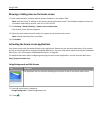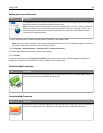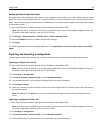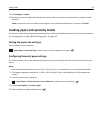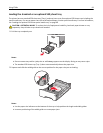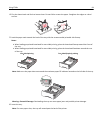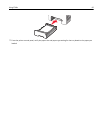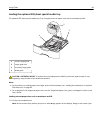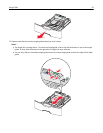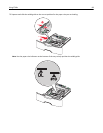5 Click Configure > Import.
6 Browse to the saved configuration file that was exported from a previously configured printer, and then load or
preview it.
Note: If a timeout occurs and a blank screen appears, then refresh the Web browser, and then click Apply.
Loading paper and specialty media
The selection and handling of paper and specialty media can affect how reliably documents print. For more information,
see “Avoiding jams” on page 202 and “Storing paper” on page 129.
Setting the paper size and type
From the home screen navigate to:
> Paper Menu > Paper Size/Type > select a tray > select the paper size or type >
Configuring Universal paper settings
The Universal paper size is a user‑defined setting that lets you print on paper sizes that are not preset in the printer
menus.
Notes:
• The smallest supported Universal size is 76.2 x 127 mm (3 x 5 in.) and loaded only in the multipurpose feeder.
• The largest supported Universal size is 215.9 x 1219.2 mm (8.5 x 48 in.) and loaded only in the multipurpose
feeder.
1 From the home screen, navigate to:
> Paper Menu > Universal Setup > Units of Measure > select the unit of measure >
2 Touch Portrait Width or Portrait Height.
3 Select the width or height, and then touch .
Using C748x 91