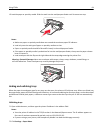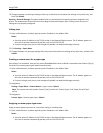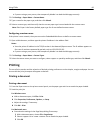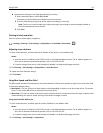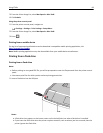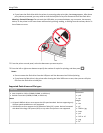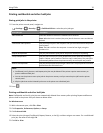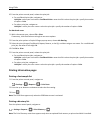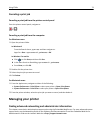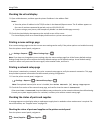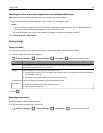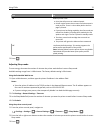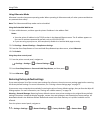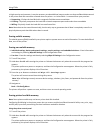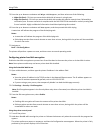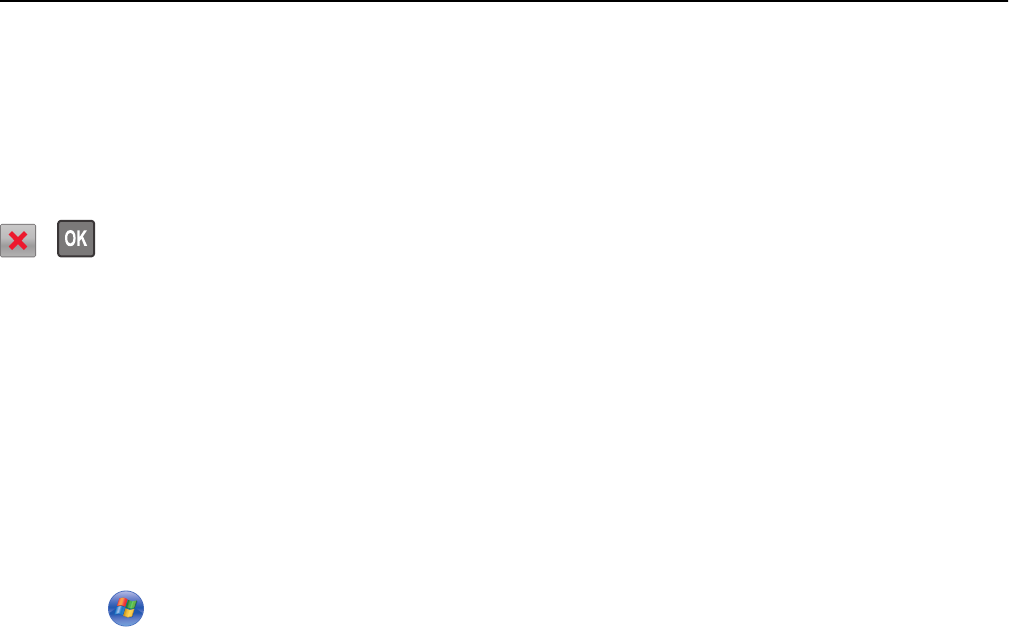
Canceling a print job
Canceling a print job from the printer control panel
From the printer control panel, navigate to:
>
Canceling a print job from the computer
For Windows users
1
Open the printers folder.
In Windows 8
From the Search charm, type run, and then navigate to:
Apps list > Run > type control printers > OK
In Windows 7 or earlier
a Click or click Start, and then click Run.
b In the Start Search or Run dialog, type control printers.
c Press Enter, or click OK.
2 Double‑click the printer icon.
3 Select the print job you want to cancel.
4 Click Delete.
For Macintosh users
1
From the Apple menu, navigate to either of the following:
• System Preferences > Print & Scan > select your printer > Open Print Queue
• System Preferences > Print & Fax > select your printer > Open Print Queue
2 From the printer window, select the print job you want to cancel, and then delete it.
Managing your printer
Finding advanced networking and administrator information
This chapter covers basic administrative support tasks using the Embedded Web Server. For more advanced system
support tasks, see the Networking Guide on the Software and Documentation CD and the Embedded Web Server
Administrator's Guide on the Lexmark Web site at http://support.lexmark.com.
Using C746x 72