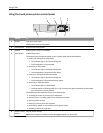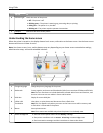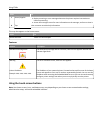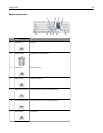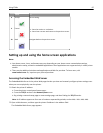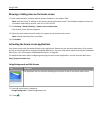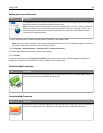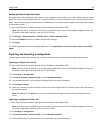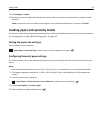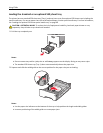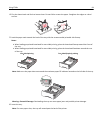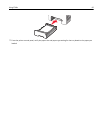Showing or hiding icons on the home screen
1 Open a Web browser, and then type the printer IP address in the address field.
Note: View the printer IP address on the printer control panel home screen. The IP address appears as four sets
of numbers separated by periods, such as 123.123.123.123.
2 Click Settings > General Settings > Home screen customization.
A list of basic printer functions appears.
3 Select the check boxes to specify which icons appear on the printer home screen.
Note: Cleared check box items are hidden.
4 Click Submit.
Activating the home screen applications
Your printer comes with preinstalled home screen applications. Before you can use these applications, first activate
and set up these applications using the Embedded Web Server. For more information about accessing the Embedded
Web Server, see “Accessing the Embedded Web Server” on page 87.
For detailed information about configuring and using the home screen applications, visit the Lexmark Web site at
http://support.lexmark.com.
Using Background and Idle Screen
Icon Description
The application lets you customize the background and idle screen of your printer home screen.
1 From the home screen, navigate to:
Change Background > select background to use
2 Touch .
Using C748x 88