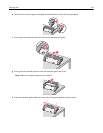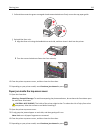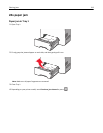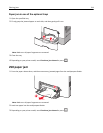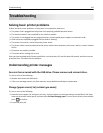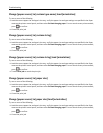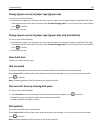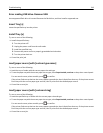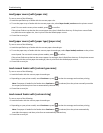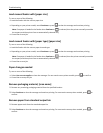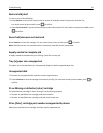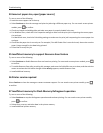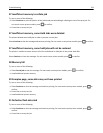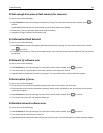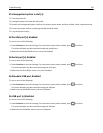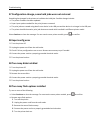Load [paper source] with [paper size]
Try one or more of the following:
• Load the specified tray or feeder with the correct paper size.
• To use the paper tray or feeder with the correct paper size, select Paper loaded, continue on the printer control
panel. For non‑touch‑screen printer models, press
to confirm.
If the printer finds a tray that has the correct paper size, then it feeds from that tray. If the printer cannot find a
tray with the correct paper size, then it prints from the default paper source.
• Cancel the current job.
Load [paper source] with [paper type] [paper size]
Try one or more of the following:
• Load the specified tray or feeder with the correct paper size and type.
• To use the paper tray or feeder with the correct paper size and type, select Paper loaded, continue on the printer
control panel. For non‑touch‑screen printer models, press
to confirm.
If the printer finds a tray that has the correct paper size and type, then it feeds from that tray. If the printer cannot
find a tray with the correct paper size and type, then it prints from the default paper source.
• Cancel the current job.
Load manual feeder with [custom type name]
Try one or more of the following:
• Load the feeder with the correct paper size and type.
• Depending on your printer model, touch Continue or press to clear the message and continue printing.
Note: If no paper is loaded in the feeder when Continue or
is selected, then the printer manually overrides
the request, and then prints from an automatically selected tray.
• Cancel the current job.
Load manual feeder with [custom string]
Try one or more of the following:
• Load the feeder with the correct paper size and type.
• Depending on your printer model, touch Continue or press to clear the message and continue printing.
Note: If no paper is loaded in the feeder when Continue or
is selected, then the printer automatically
overrides the request, and then prints from an automatically selected tray.
• Cancel the current job.
Troubleshooting 219