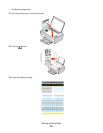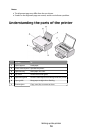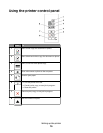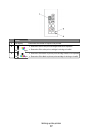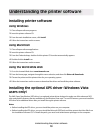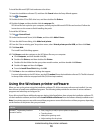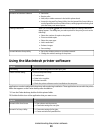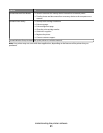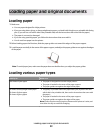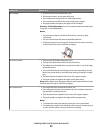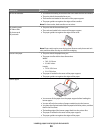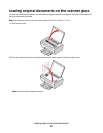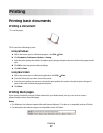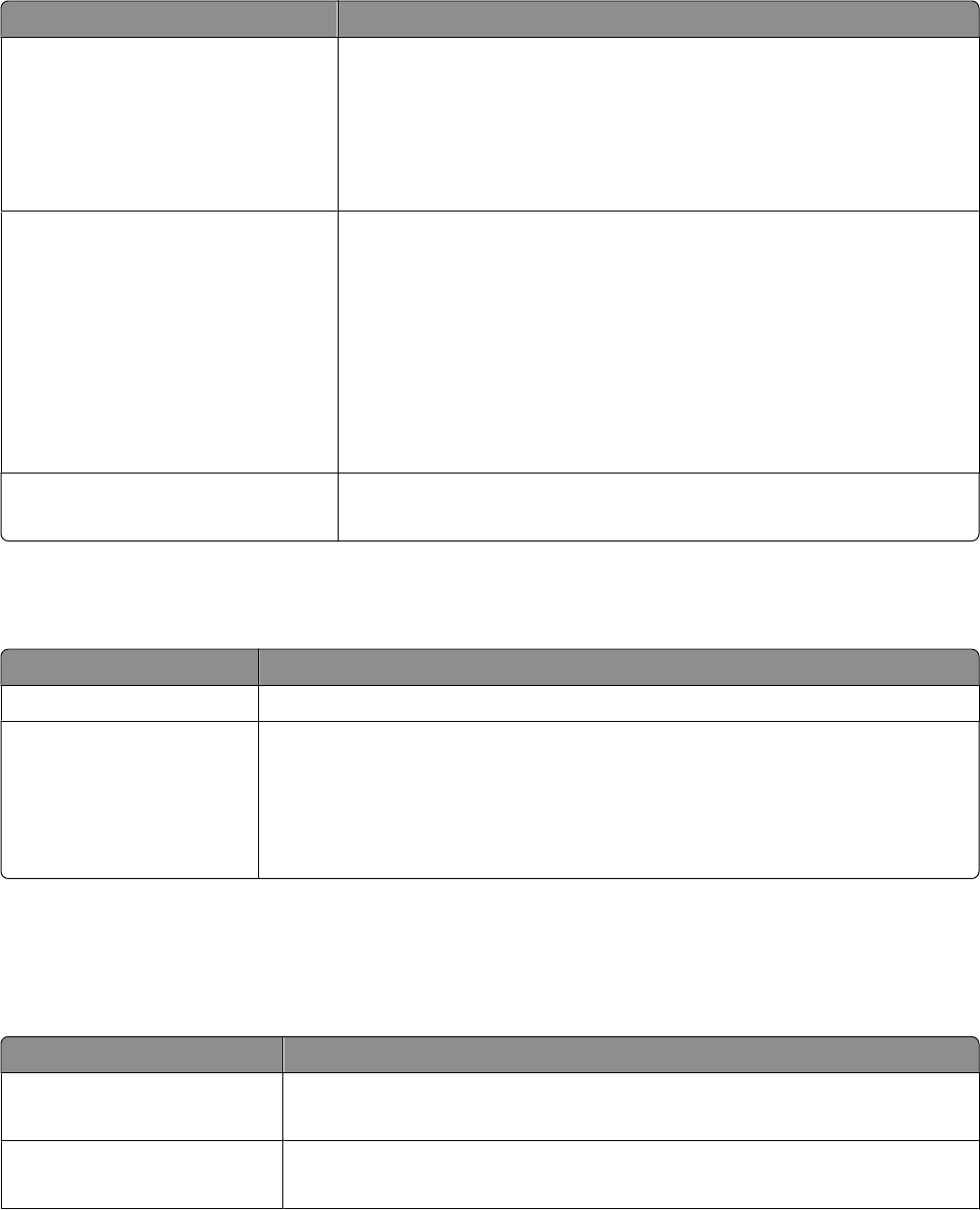
Use the To
Lexmark Fax Solutions Software
• Send a fax.
• Receive a fax
• Add, edit, or delete contacts in the built-in phone book.
• Access the Lexmark Fax Setup Utility. Use the Lexmark Fax Setup Utility to
set the Speed Dial and Group Dial numbers, set Ringing and Answering, and
print fax history and status reports.
Printing Preferences
When you select File Print with a document open, a Printing Preferences
dialog appears. The dialog lets you select options for the print job such as the
following:
• Select the number of copies to be printed.
• Print two-sided copies.
• Select the paper type.
• Add a watermark.
• Enhance images.
• Save settings.
Lexmark Wireless Setup Utility
• Set up the wireless printer on a wireless network.
• Change the wireless settings of the printer.
Using the Macintosh printer software
Use the To
Print dialog Adjust the print settings and schedule print jobs.
Printer Services dialog
• Access the printer utility.
• Troubleshoot.
• Order ink or supplies.
• Contact Lexmark.
• Check the printer software version installed on the computer.
Applications are also installed with the printer software during installation. These applications are saved in the printer
folder that appears on the Finder desktop after installation.
1 From the Finder desktop, double-click the printer folder.
2 Double-click the icon of the application that you want to use.
Use the To
Lexmark All-In-One Center
• Scan photos and documents.
• Customize settings for scan jobs.
Lexmark Fax Setup Utility
• Customize settings for fax jobs.
• Create and edit the Speed Dial list.
Understanding the printer software
20