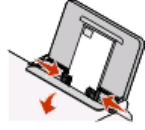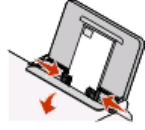
c Select Lexmark Productivity Studio.
Note: This program may not appear in your printer program folder, depending on whether you chose to
install it with the printer software during installation.
d Open the photo that you want to print.
e Follow the instructions on the computer screen to edit and print photos. You may also view the Help associated
with the program.
Using Macintosh
a With a photo open, choose File Print.
b From the Printer pop-up menu, choose the printer you want to use.
c If necessary, click Advanced.
d From the print options pop-up menu, choose Print Settings or Quality & Media, depending on your
operating system.
• From the Paper Type pop-up menu, choose a paper type.
• From the Print Quality menu, choose Photo or Best.
e From the print options pop-up menu, choose Paper Handling.
f From the “Destination Paper Size” section, select Scale to fit paper size.
g From the Paper Size pop-up menu, choose the paper size you want.
h Click Print.
Printing envelopes
1 Load the envelopes in the printer.
2 Send the print job:
Using Windows
a With a document open, click File Print.
b Click Properties, Preferences, Options, or Setup.
c From the Media Type list of the Print Setup tab, select Plain.
d From the Paper Size list, select the envelope size.
Note: To print on a custom-size envelope, select Custom Size, and then specify the height and width of the
envelope.
e Select Portrait or Landscape orientation.
f Click OK to close any printer software dialogs.
g Click OK or Print.
Printing
33