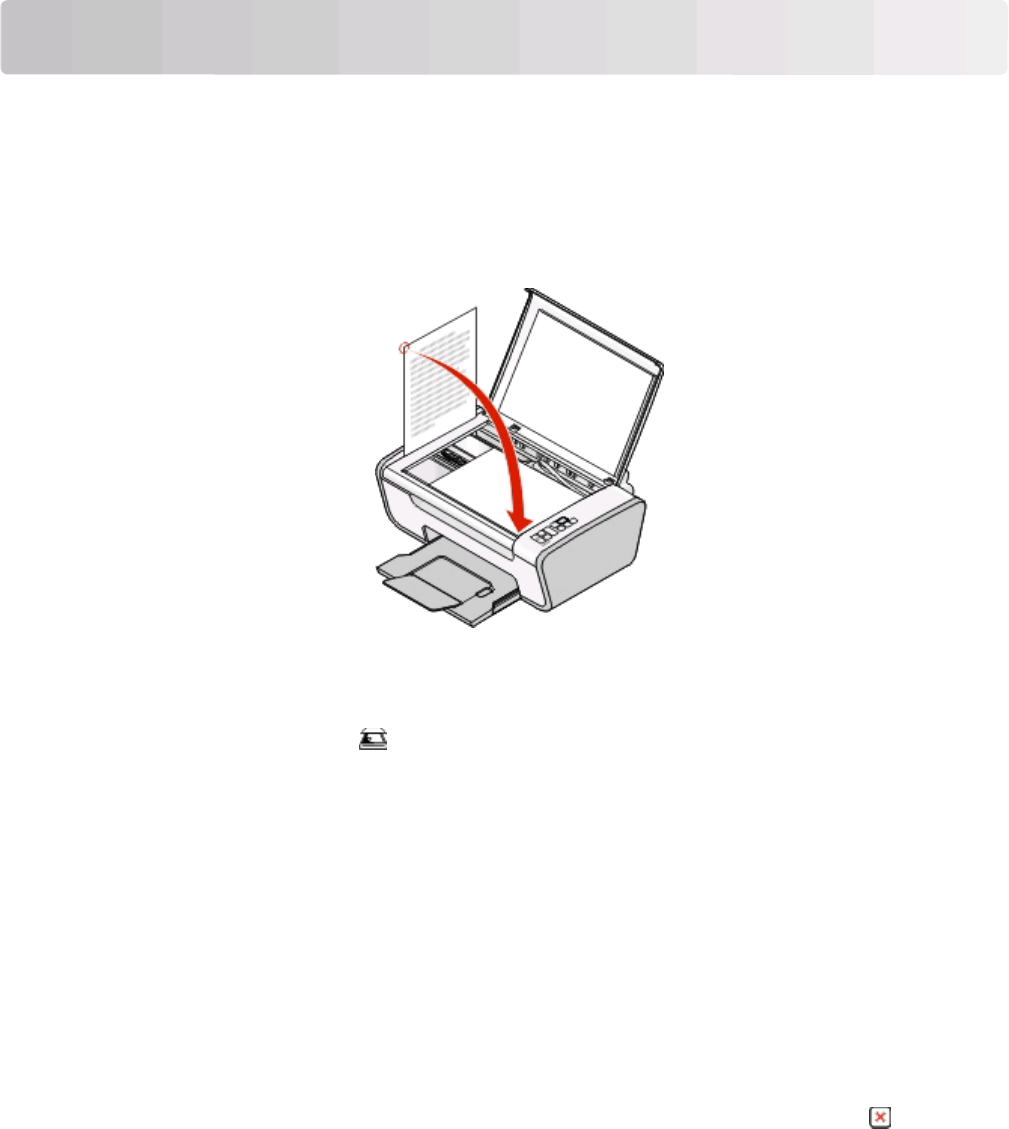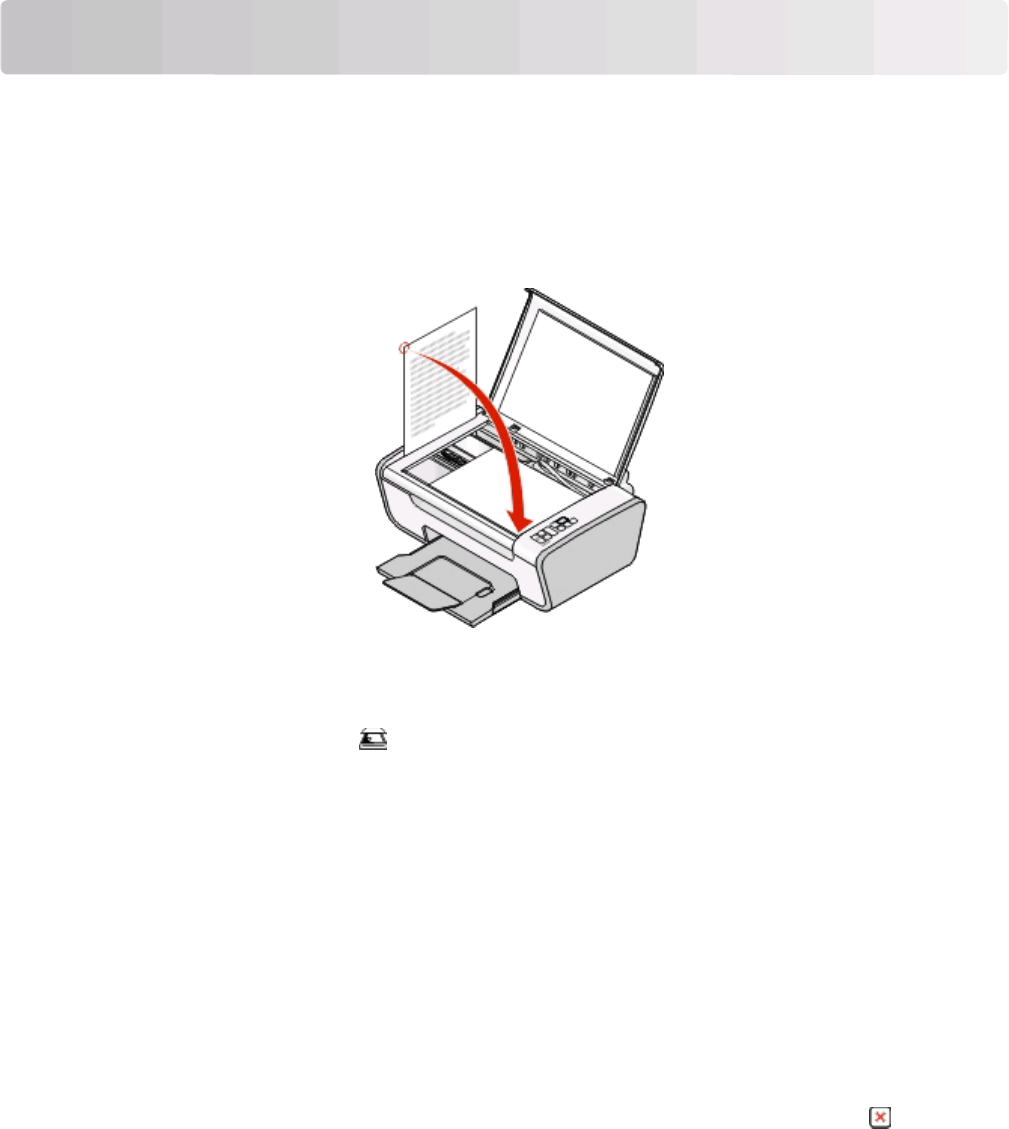
Scanning
Scanning original documents
You can scan and then print photos, text documents, magazine articles, newspapers, and other publications. You
can also scan a document for faxing.
1 Open the top cover, and then load an original document facedown on the scanner glass.
2 Close the top cover to avoid dark edges on the scanned image.
3 Make sure that the printer is connected to a computer, and that both the printer and the computer are on.
4 From the printer control panel, press .
5 If you are using a Macintosh operating system, click on the document or image preview and drag to select the
part that you want to scan, and then click Scan from the Scan dialog on the computer screen.
6 If you want to save the scanned image, then from the software application, click File Save As.
7 Enter the file name, format, and location where you want the scanned image saved.
8 Click Save.
Canceling scan jobs
Using the printer control panel
To cancel a job being scanned on the scanner glass, go to the printer control panel, and then press .
Using Windows
To cancel a scan job started in the Lexmark Productivity Studio or Lexmark FastPics, open the software, and then
follow the instructions on the screen.
Scanning
39