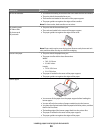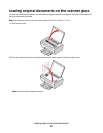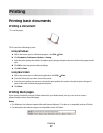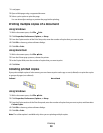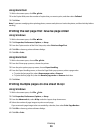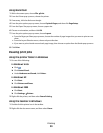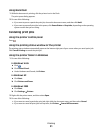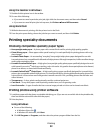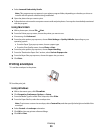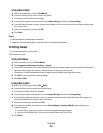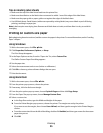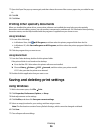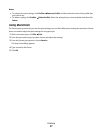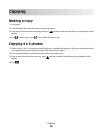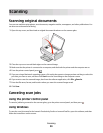Using the taskbar in Windows
1 Double-click the printer icon in the taskbar.
2 Do one of the following:
• If you want to cancel a particular print job, right-click the document name, and then select Cancel.
• If you want to cancel all print jobs in the queue, click Printer Cancel All Documents.
Using Macintosh
1 While the document is printing, click the printer icon in the Dock.
2 From the print queue dialog, choose the job that you want to cancel, and then click Delete.
Printing specialty documents
Choosing compatible specialty paper types
• Heavyweight matte paper—A photo paper with a matte finish used for printing high-quality graphics.
• Photo/Glossy paper—Photo paper with a special coating. It is used specifically for printing photos with crisp,
sharp images.
• Lexmark Photo Paper—An outstanding "everyday" heavyweight inkjet photo paper designed for use with
Lexmark printers, but compatible with all brands of inkjet printers. Although inexpensive, it offers excellent image
quality and outstanding value.
• Lexmark Premium Photo Paper—A high-gloss, heavyweight quality photo paper specifically designed to work
with Lexmark's evercolor
TM
inks for eye-catching, color-rich results. It is great for those special photos to be framed,
placed in an album, or shared with friends and family.
• Lexmark PerfectFinish
TM
Photo Paper—A high-quality photo paper specifically designed for Lexmark inkjet
printers, but compatible with all inkjet printers. It is used specifically for printing professional quality photos with
a glossy finish. It is best when used with genuine Lexmark evercolor 2 ink, providing photos that are fade- and
water-resistant.
• Transparency—A clear, plastic media primarily used for overhead projectors.
• Card stock—A very thick paper used for printing sturdier items, such as greeting cards.
• Iron-On transfer—A type of media that has a reverse image printed on it that can be ironed onto fabric.
Printing photos using printer software
1 Load photo paper with the glossy or printable side facing you. (If you are not sure which side is the printable side,
then see the instructions that came with the paper.)
2 Print the photo:
Using Windows
a Do one of the following:
• In Windows Vista, click .
• In Windows XP and earlier, click Start.
b Click All Programs or Programs, and then select the printer program folder from the list.
Printing
32