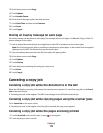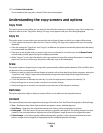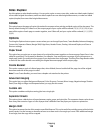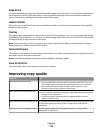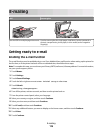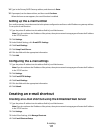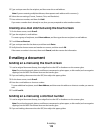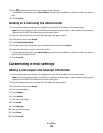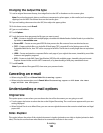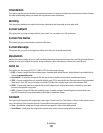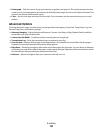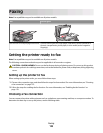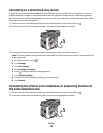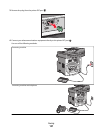Changing the output file type
1 Load an original document faceup, short edge first into the ADF or facedown on the scanner glass.
Note: Do not load postcards, photos, small items, transparencies, photo paper, or thin media (such as magazine
clippings) into the ADF. Place these items on the scanner glass.
2 If you are loading a document into the ADF, then adjust the paper guides.
3 On the home screen, touch E-mail.
4 Type an e-mail address.
5 Touch Options.
6 Touch the button that represents the file type you want to send.
• PDF—Creates a single file with multiple pages, viewable with Adobe Reader. Adobe Reader is provided free
by Adobe at www.adobe.com.
• Secure PDF—Creates an encrypted PDF file that protects the file contents from unauthorized access
• TIFF—Creates multiple files or a single file. If Multi-page TIFF is turned off in the Settings menu of the
Embedded Web Server, then TIFF saves one page in each file. The file size is usually larger than an equivalent
JPEG.
• JPEG—Creates and attaches a separate file for each page of your original document, viewable by most Web
browsers and graphics programs
• XPS—Creates a single XML Paper Specification (XPS) file with multiple pages, viewable using an Internet
Explorer-hosted viewer and the .NET Framework, or by downloading a third party standalone viewer
7 Touch E-mail It.
Note: If you selected Encrypted PDF, then enter your password twice.
Canceling an e-mail
• When using the ADF, touch Cancel Job while Scanning… appears.
• When using the scanner glass, touch Cancel Job while Scanning… appears or while Scan the Next
Page / Finish the Job appears.
Understanding e-mail options
Original Size
This option opens a screen where you can choose the size of the documents you are going to e-mail.
• Touch a paper size button to select that size as the Original Size setting. The e-mail screen appears with your new
setting displayed.
• When Original Size is set to Mixed Sizes, you can scan an original document that contains mixed letter and legal
paper sizes.
Sides (Duplex)
This option informs the printer if the original document is simplex (printed on one side) or duplex (printed on both
sides). This lets the scanner know what needs to be scanned for inclusion in the e-mail.
E-mailing
120